Retool
Retool is a low-code platform that allows teams to build custom internal tools and dashboards, without requiring extensive coding knowledge. It provides a drag-and-drop interface and integrates with various data sources, enabling teams to build complex applications quickly and easily.
Here is how you can deploy and set up production-ready Retool using Zeet Blueprints.
1. Helm Blueprint for Retool
To get started, head over to the Zeet dashboard and select the Create New option from the menu. Then, choose the Helm Blueprint option and configure the source using the following inputs:
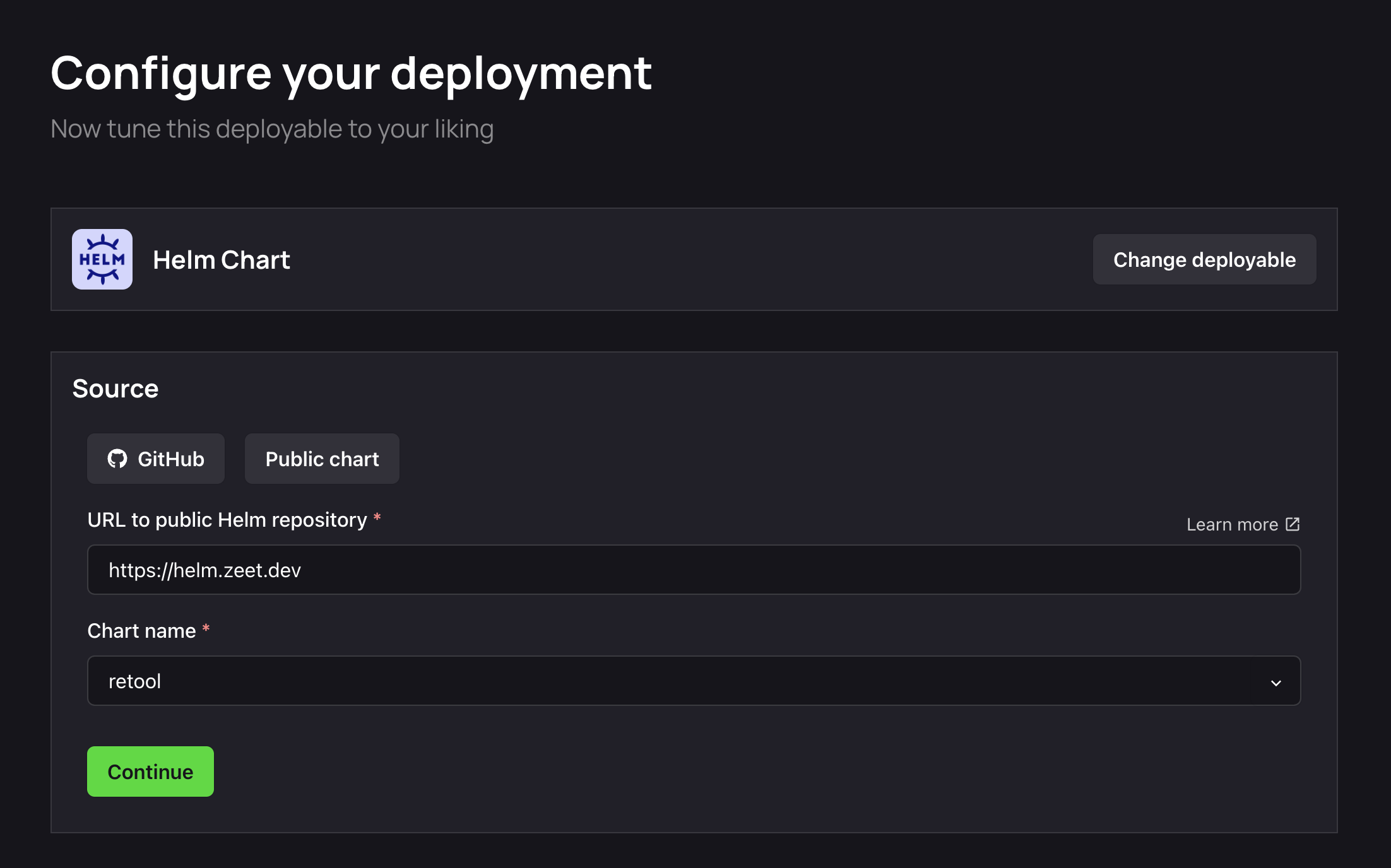
Alternatively, you can use this link to pre-fill these values.
2. Select Target
The next step is to select your Deploy Target. Helm charts are deployed to your cluster. If you don't already have a cluster, you can use the Link in this step to create/ link a new cluster.
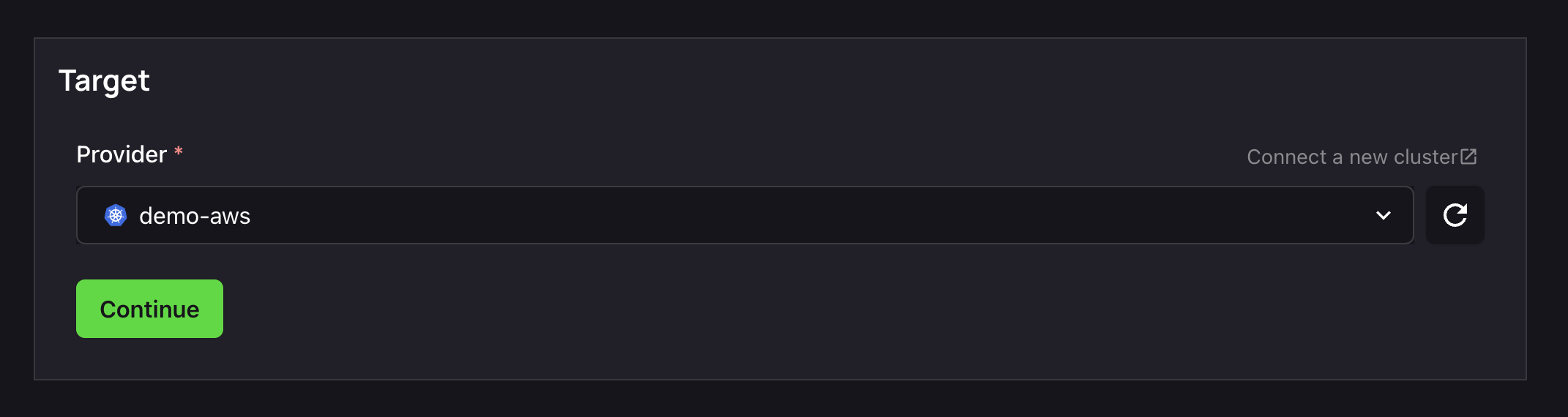
3. Configure Inputs
Source, check. Target, check.
It's now time to configure the inputs for your chart to get it running.
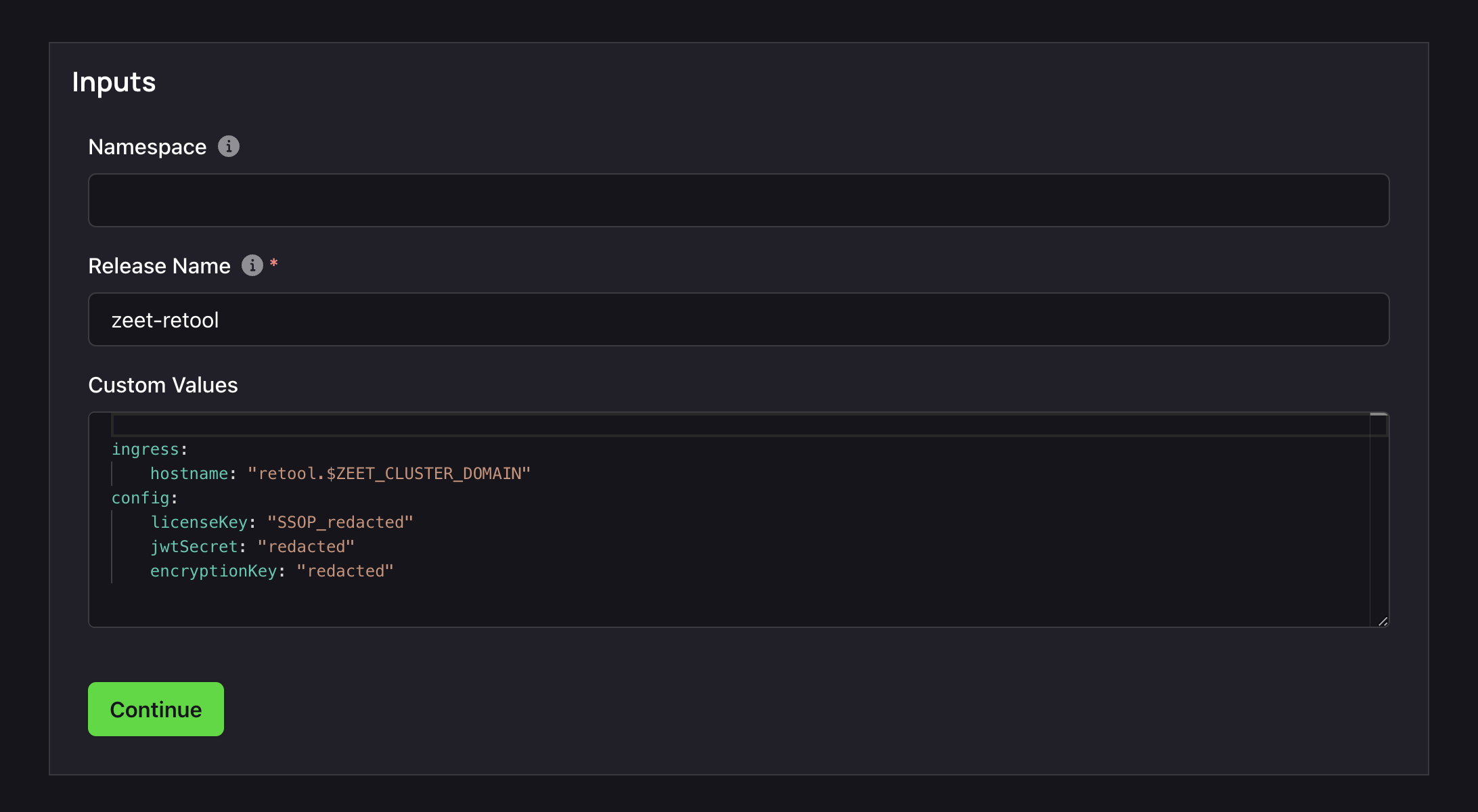
- A Namespace is a Kubernetes object that allows you to organize and isolate resources within a cluster. You can leave this field empty, or assign a custom namespace value.
- The Release name will be referenced as $ZEET_APP_ID below.
- Helm Chart Values are variables that allow you to customize the configuration of your Helm chart. Here is the minimal required configuration to get Retool running.
ingress:
hostname: "retool.$ZEET_CLUSTER_DOMAIN"
config:
licenseKey: "SSOP_redacted"
jwtSecret: "redacted"
encryptionKey: "redacted"
Replace $ZEET_CLUSTER_NAME with your own cluster name.
You can obtain a license key from retool's self hosting portal at https://my.retool.com
jwtSecret and encryptionKey should be a long random string, they will be used to secure you retool installation.
For example if your cluster's name is zeet-unicorn the correct configuration would be
ingress:
hostname: "retool.zeet-unicorn.zeet.app"
config:
licenseKey: "SSOP_redacted"
jwtSecret: "redacted"
encryptionKey: "redacted"
4. Finalize and Deploy!
Once configured, give your new Helm Project a name and a place to belong. Select the Group and Sub-Group your Project should live in, or create new ones here.
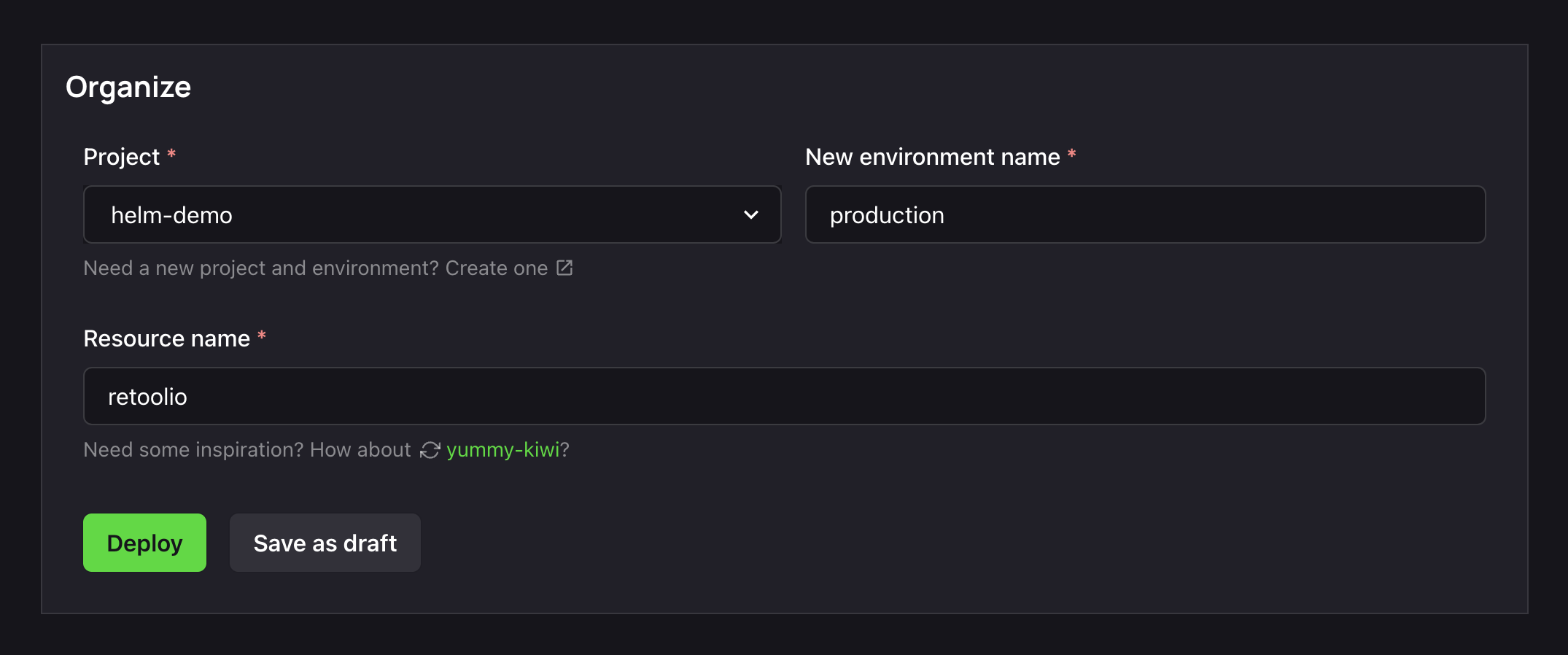
After giving it a name and a home, you can Deploy it, or save it as a draft to come back and deploy later. Retool will take around 5-10 minutes to finish initializing on the first deploy
After deployment,
- The retool instance will be available at
retool.$ZEET_CLUSTER_DOMAIN - Using the previous example, the retool url would be
https://retool.zeet-unicorn.zeet.app
You can now continue to setup Retool!
Custom Domain Name
If you want to make retool use custom domain name you can simply change ingress.hostname to the following
ingress:
hostname: "cool-name.cool-company.com"
In your DNS provider you would need to setup the following record:
CNAME cool-name.cool-company.com => $ZEET_CLUSTER_DOMAIN
The value for $ZEET_CLUSTER_DOMAIN would be zeet-unicorn.zeet.app from the previous example.
Resources
- Retool: https://retool.com
- Retool Self-Hosted: https://retool.com/self-hosted/