Nextcloud 
Nextcloud is an open-source, self-hosted file-sharing and collaboration platform that allows teams to store and share files, documents, and multimedia content in a secure and private way. It offers features such as file synchronization, online document editing, and groupware functionality for efficient collaboration.
Here is how you can deploy and set up Nextcloud using Zeet Blueprints.
1. Docker Image Blueprint for Nextcloud
To get started, head over to the Zeet dashboard and select the Create New option from the menu. Then, choose the Docker Image Blueprint option and configure the source using the following inputs:
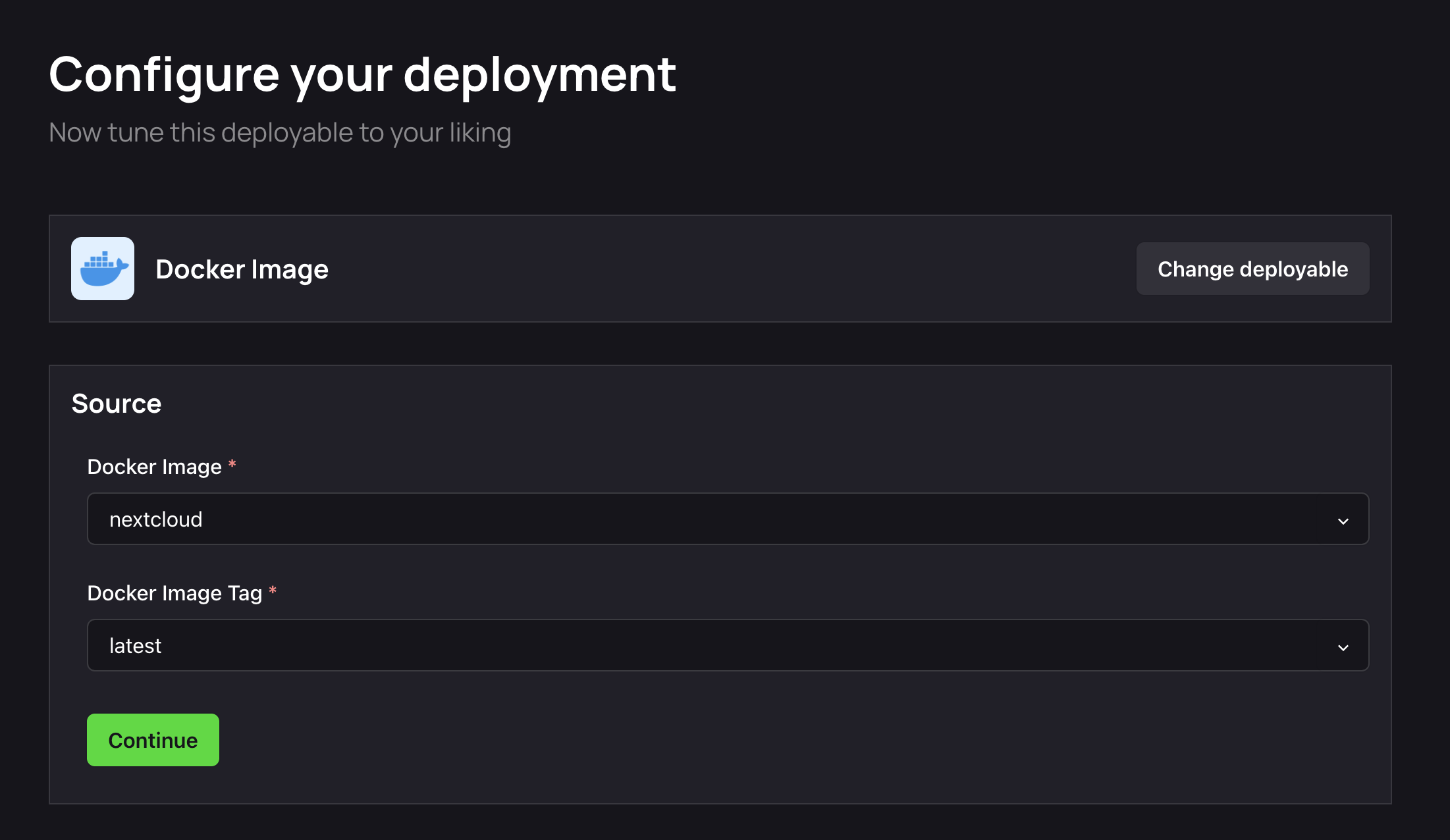
2. Select Target
The next step is to select your Deploy Target. Docker Images are deployed to your cluster. If you don't already have a cluster, you can use the Link in this step to create/ link a new cluster.
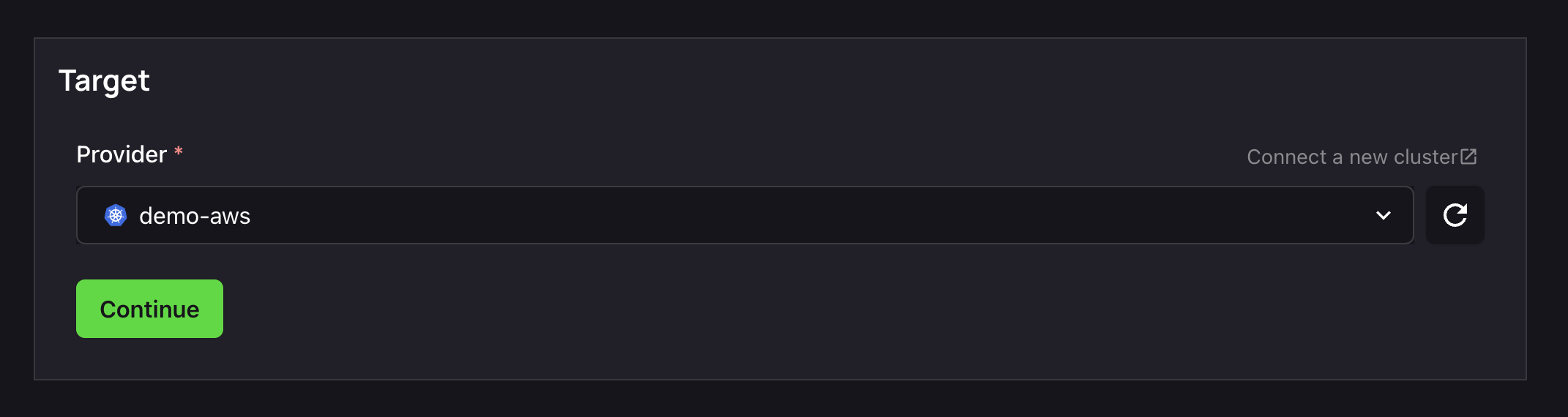
3. Configure Inputs
Source, check. Target, check.
It's now time to configure your instance to get your Project running.
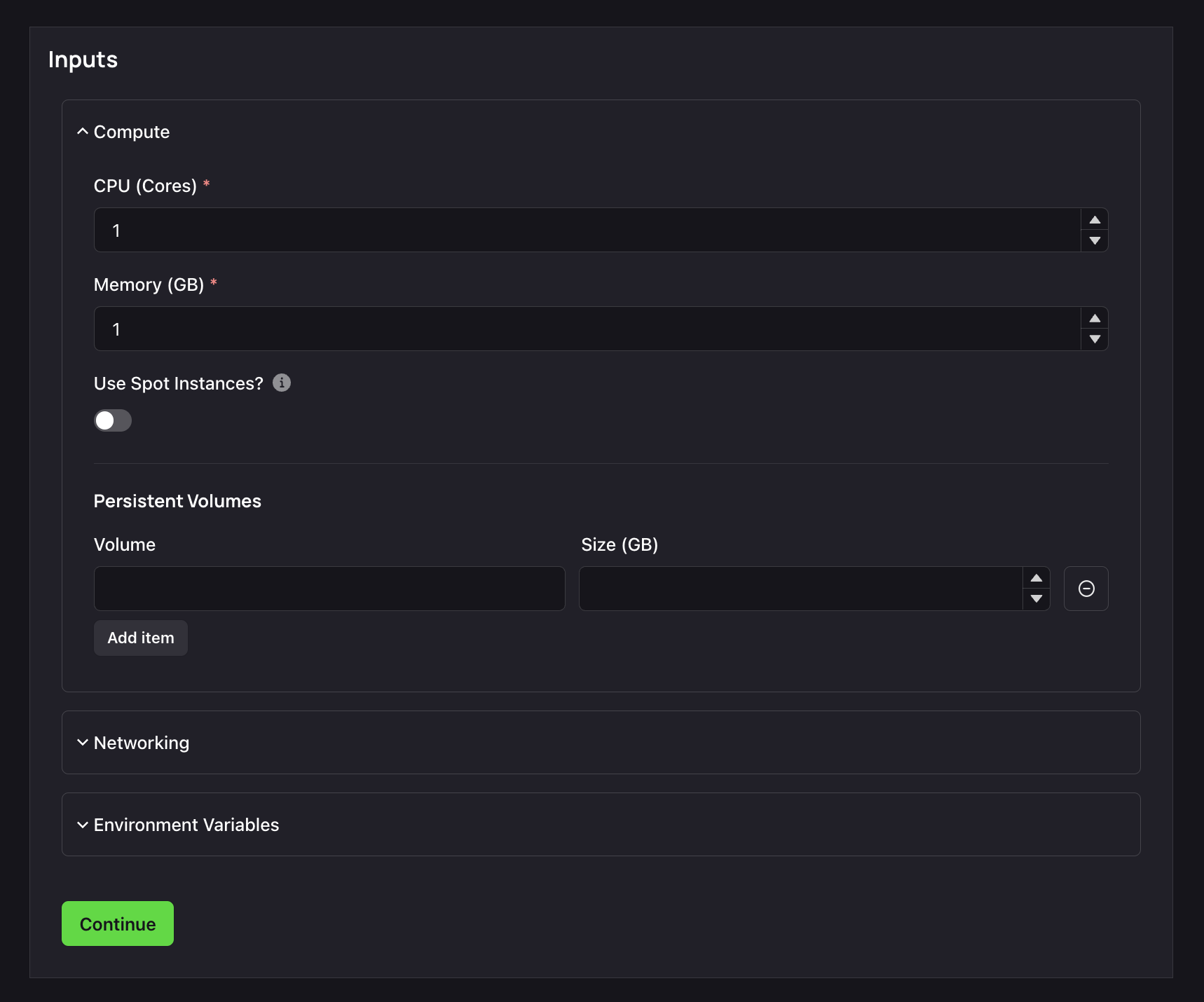
- The Compute section allows you to configure the CPU/ Memory you require for your container. You can also elect to use spot instances here.
- You can use the Networking section to expose the Port your Project listens on. Your Nextcloud Project runs on Port
80by default. - You can use the Environment Variables section to set any environment variables required by your Nextcloud instance, such as your
NODE_ENV.
4. Finalize and Deploy!
Once configured, give your new Nextcloud Project a name and a place to belong. Select the Group and Sub-Group your Project should live in, or create new ones here.
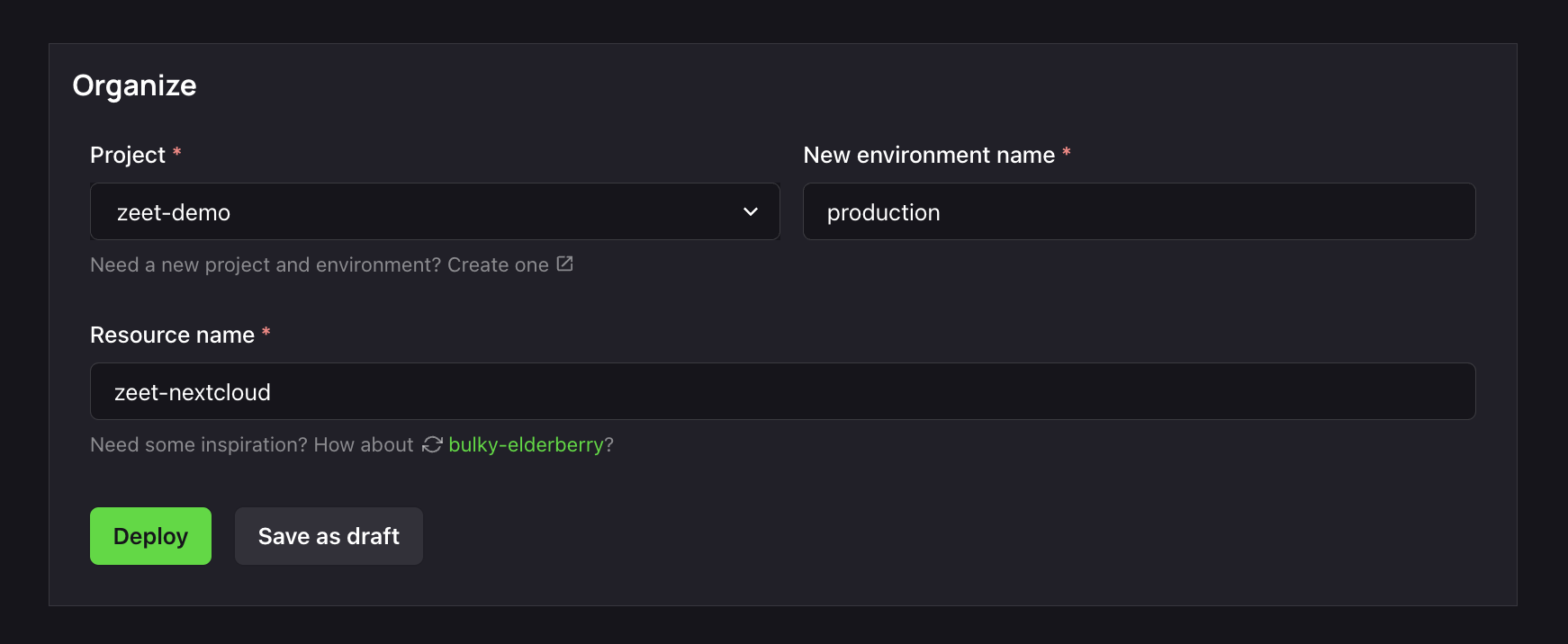
After giving it a name and a home, you can Deploy it, or save it as a draft to come back and deploy later. Choosing to deploy now will spin up a new container in your cluster, which should take no longer than a minute.
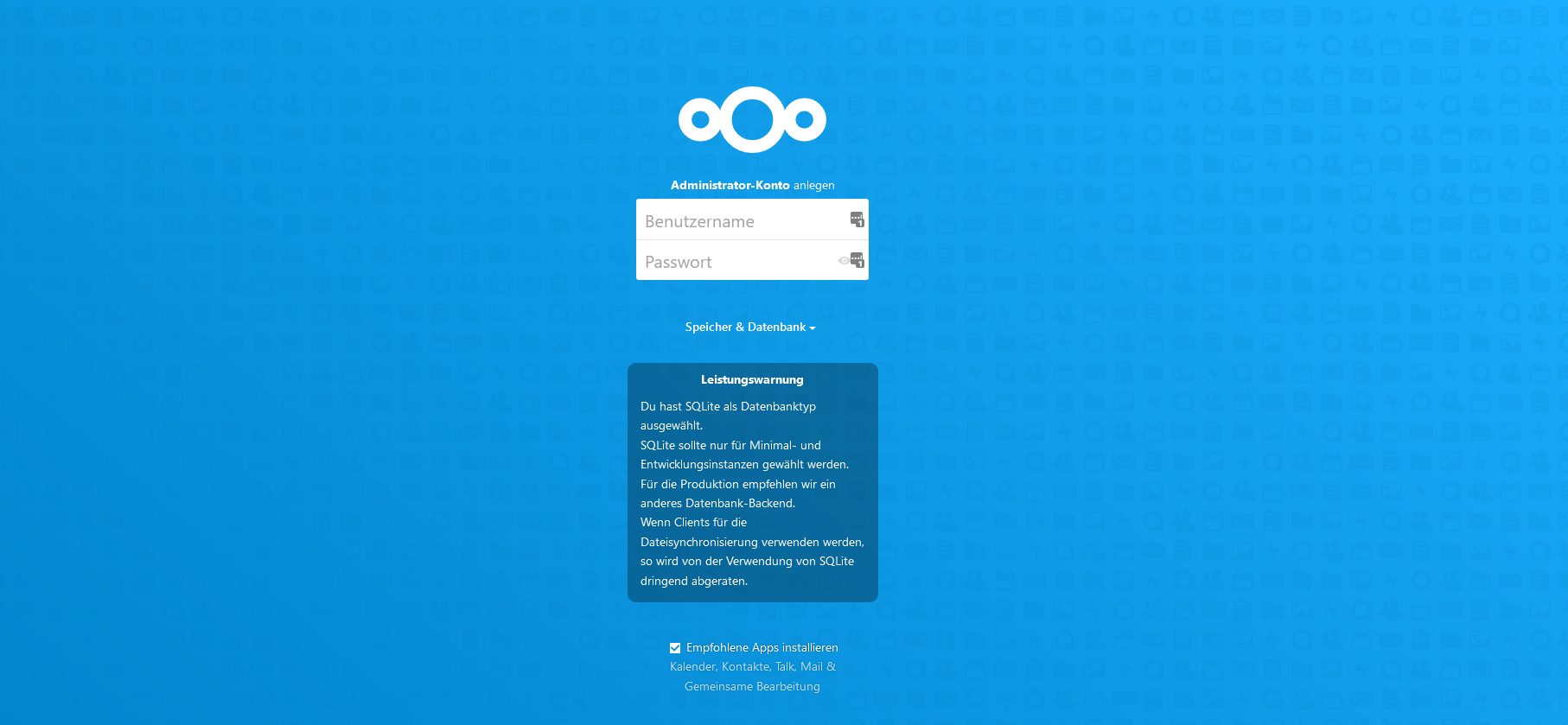
You can now continue to set up Nextcloud!