GCP - Google Cloud Platform
1. Obtain Service Account Key JSON
To connect your GCP Account with Zeet, you will need a credentials.json file for your GCP Service Account. Here is how you can create a new one and obtain the JSON file.
1. Create Service Account
Navigate to the GCP console by clicking here
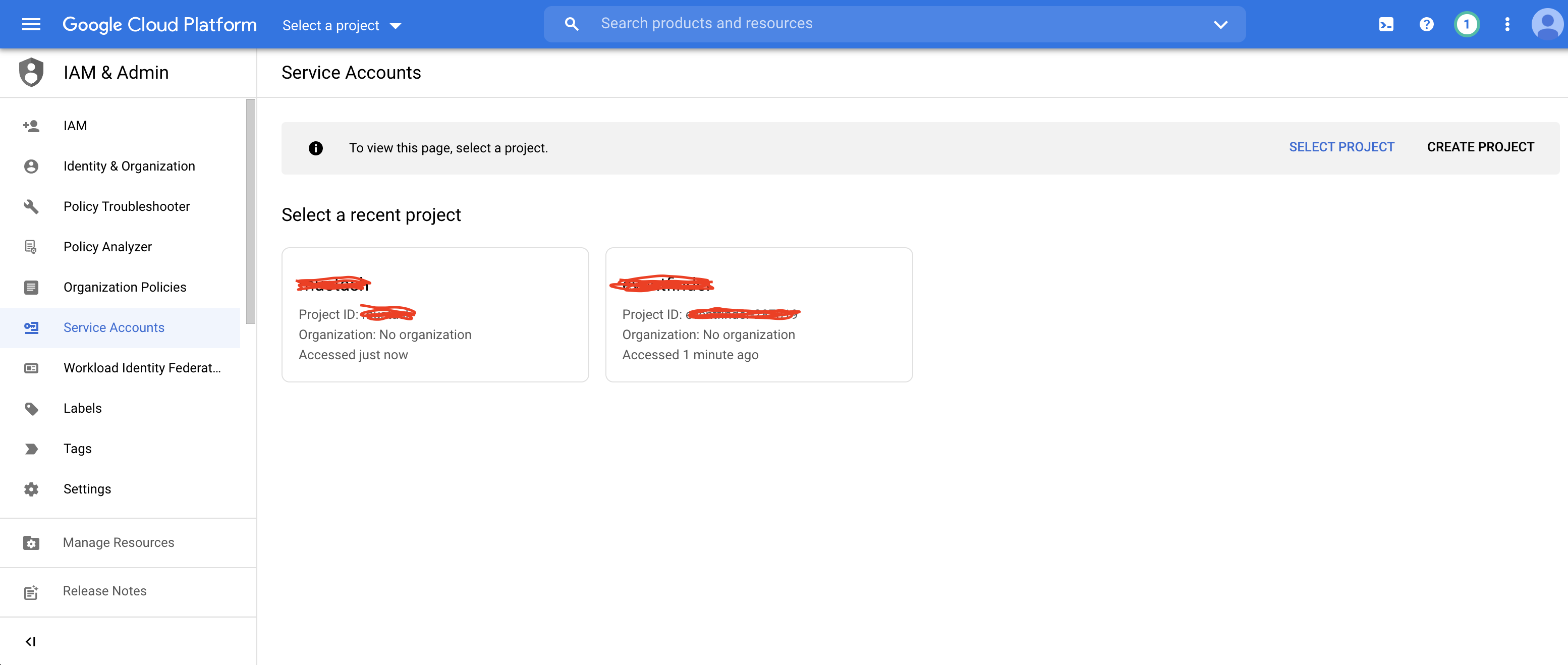
Enter a name in the Service Account Name field then click "Create and Continue." The Cloud Console fills in the Service account ID field based on this name.
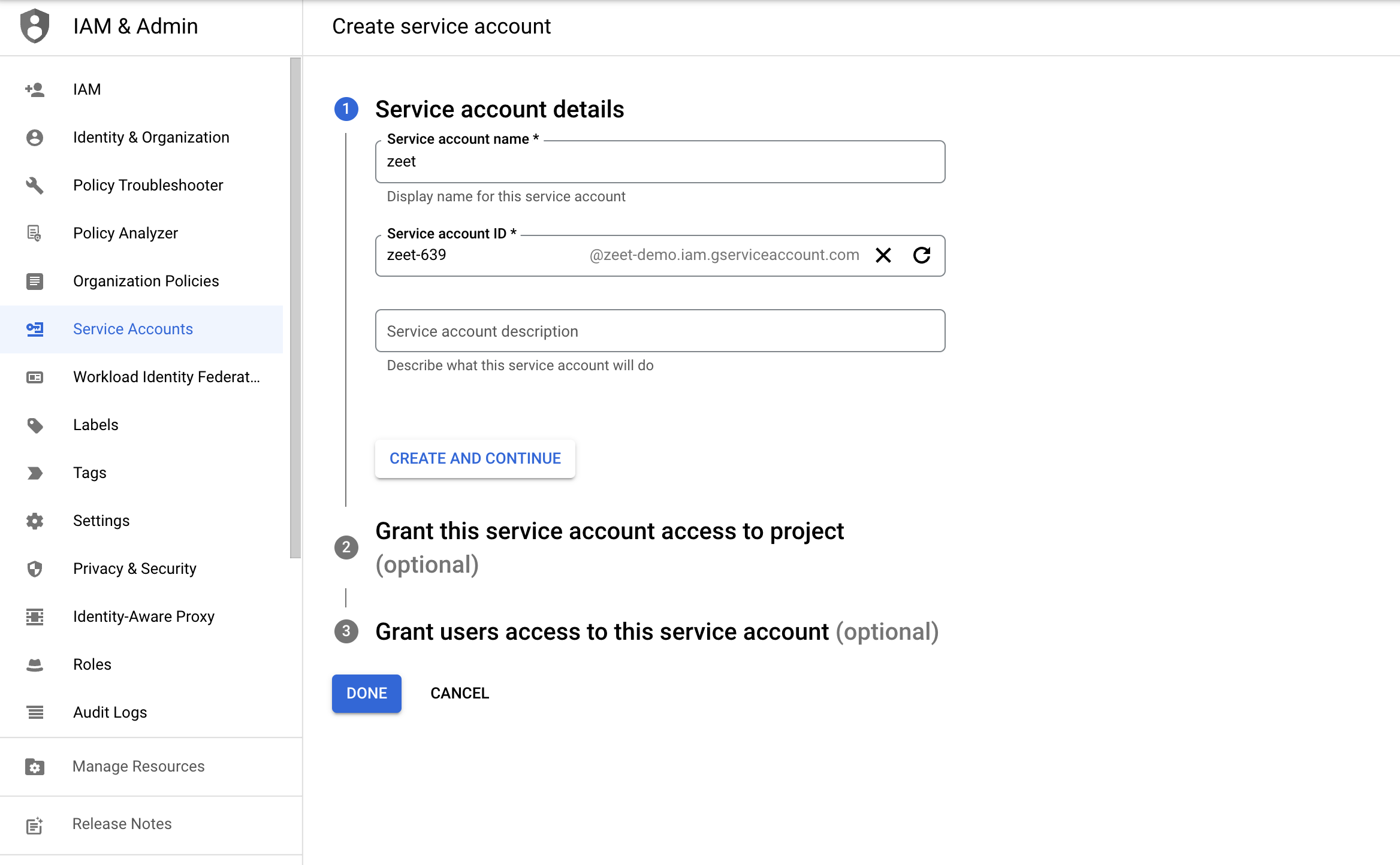
Select Role => Basic => Owner => Continue (You must have an "Owner" role)
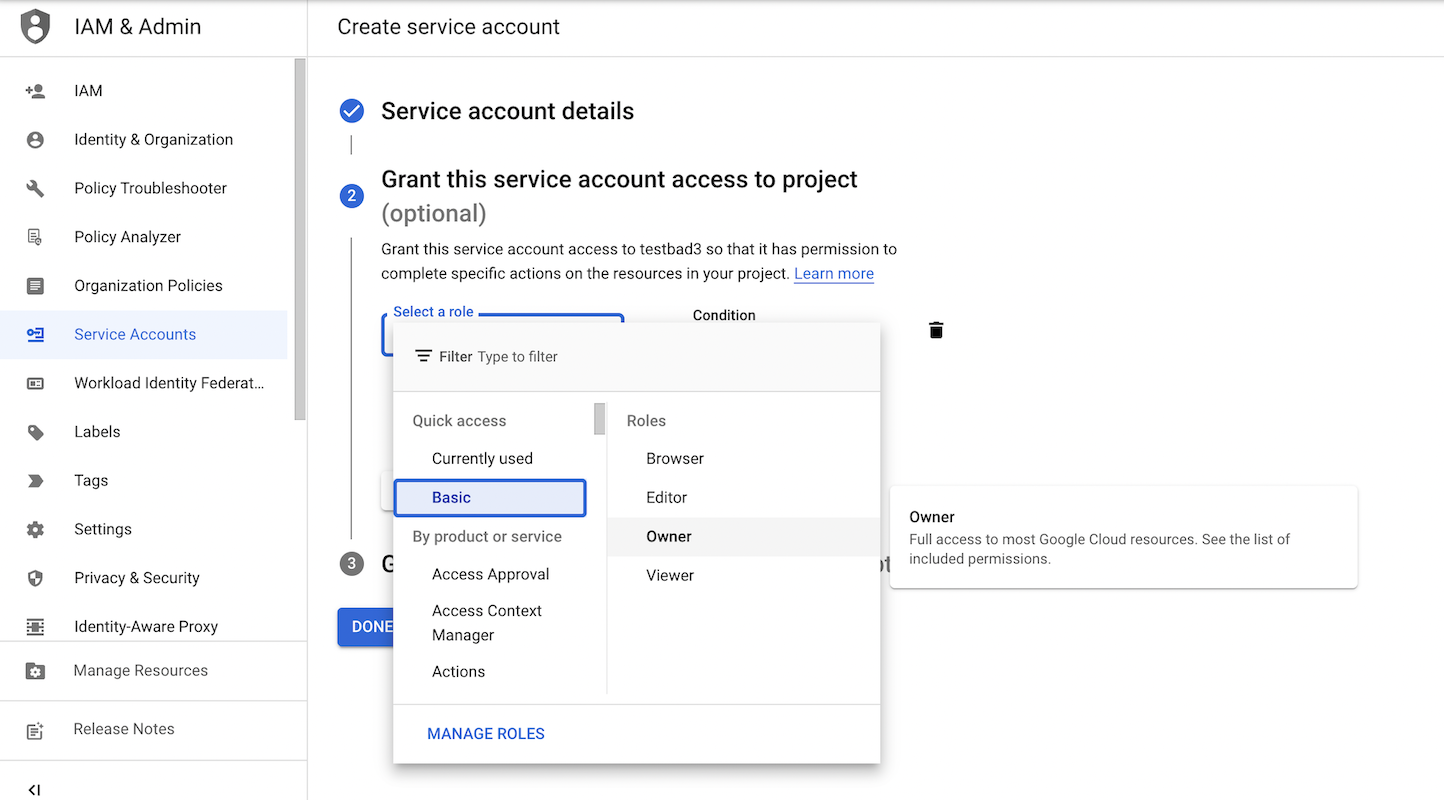
Go ahead and confirm and create a new service account.
2. Create a new Key
You will now be shown a list of your service accounts. Click on the service account you just created
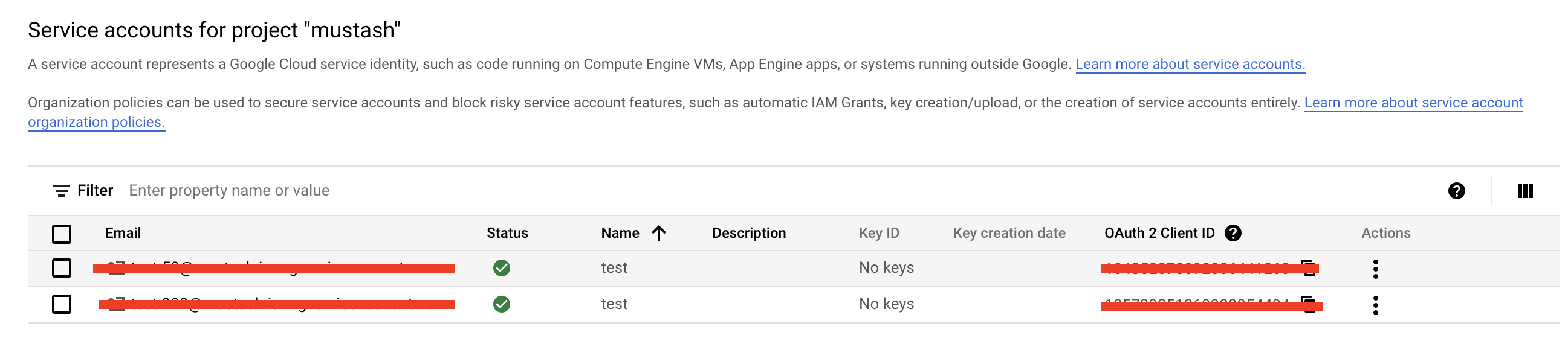
Click on "Keys" from the menu
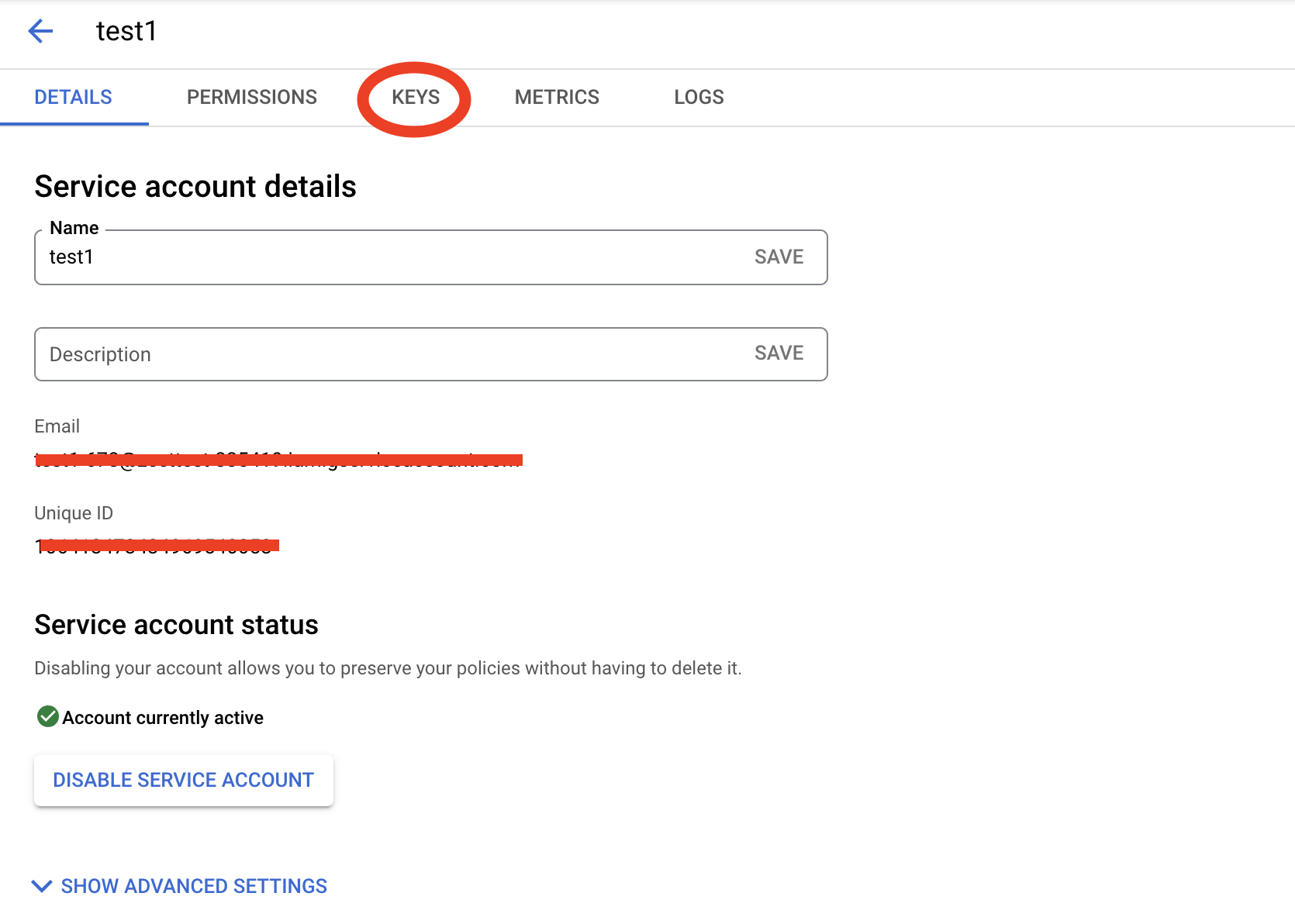
Click the "Add Key" button then "Create Key"
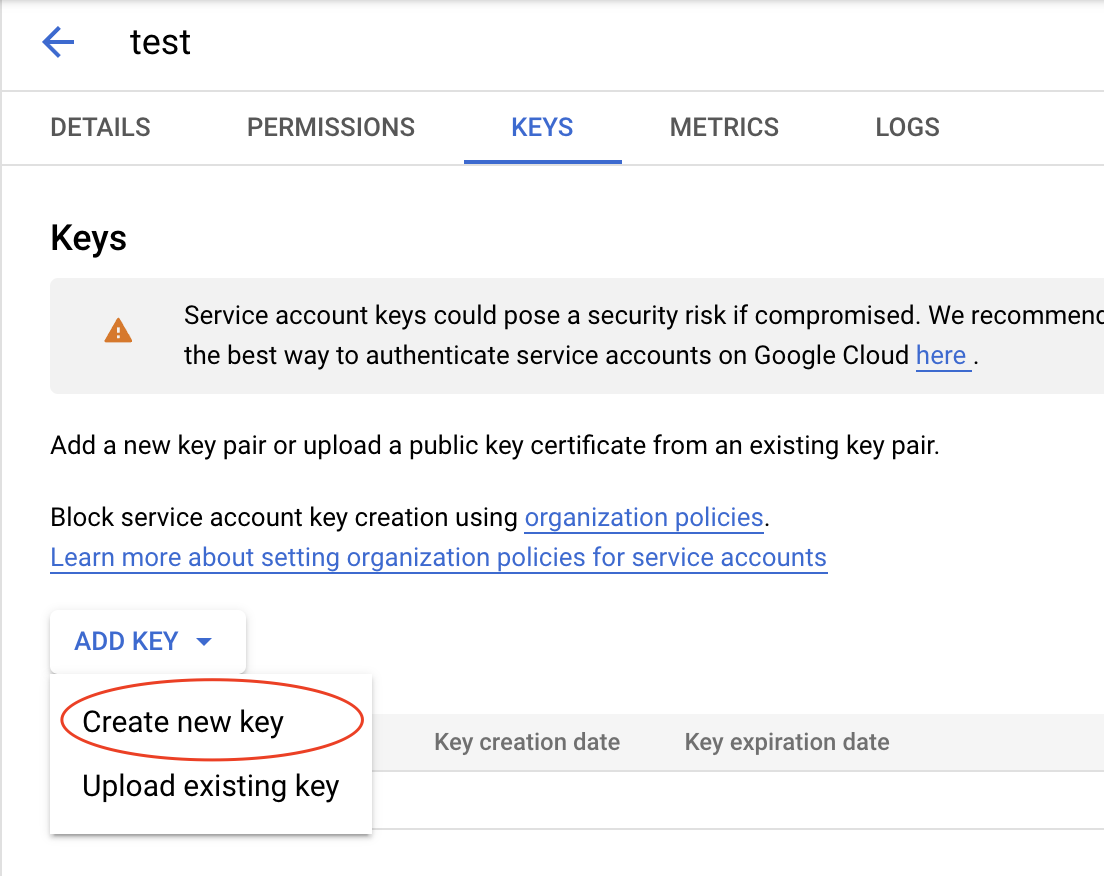
Select "JSON" then "Create." A JSON file will automatically download
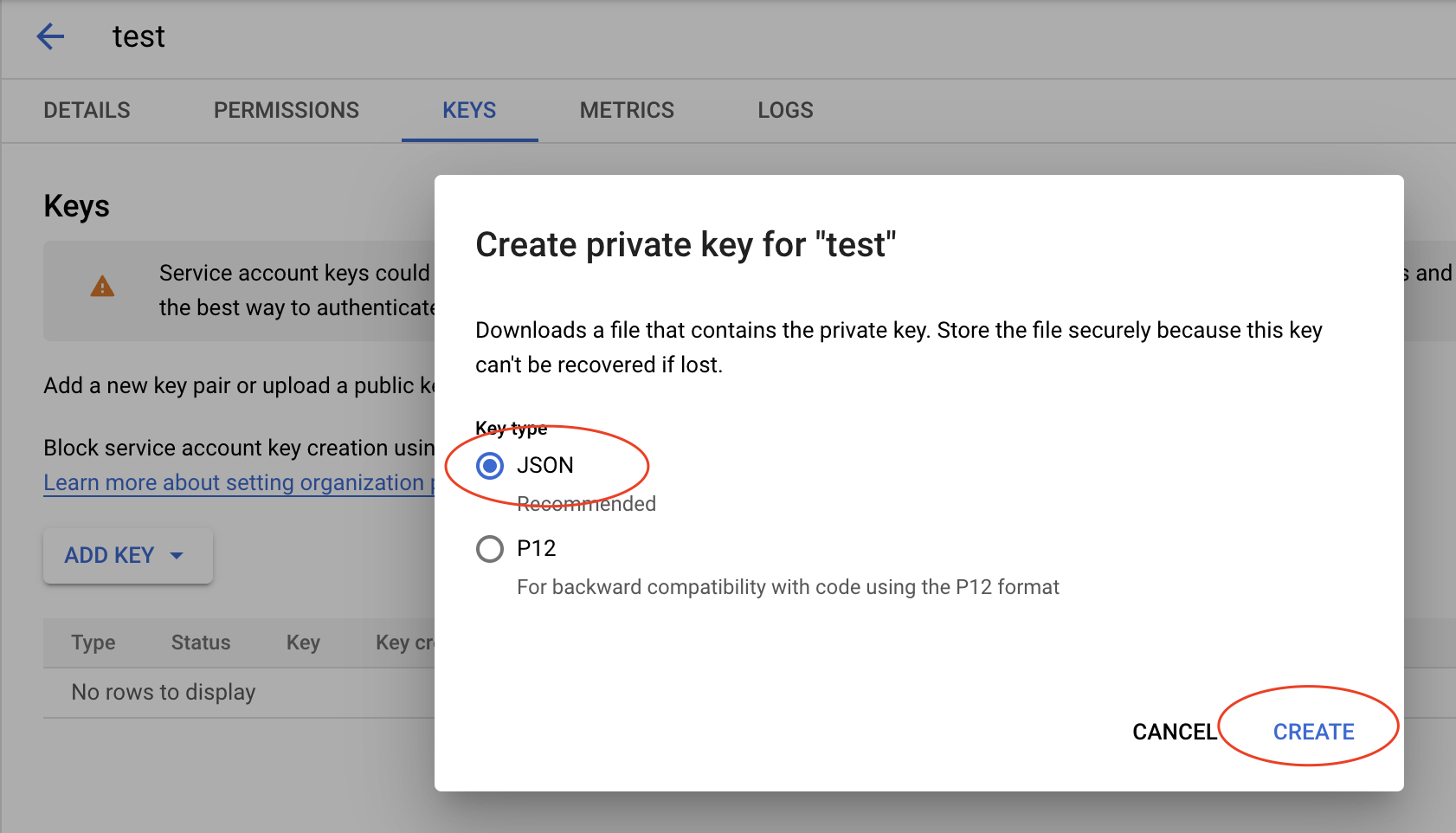
2. Upload Service Account Key JSON file
Once you have created and downloaded your new key, head back over to the Zeet Cloud console
1. Select GCP
Click on "Connect Cloud" and select GCP as the Cloud Provider from the list.
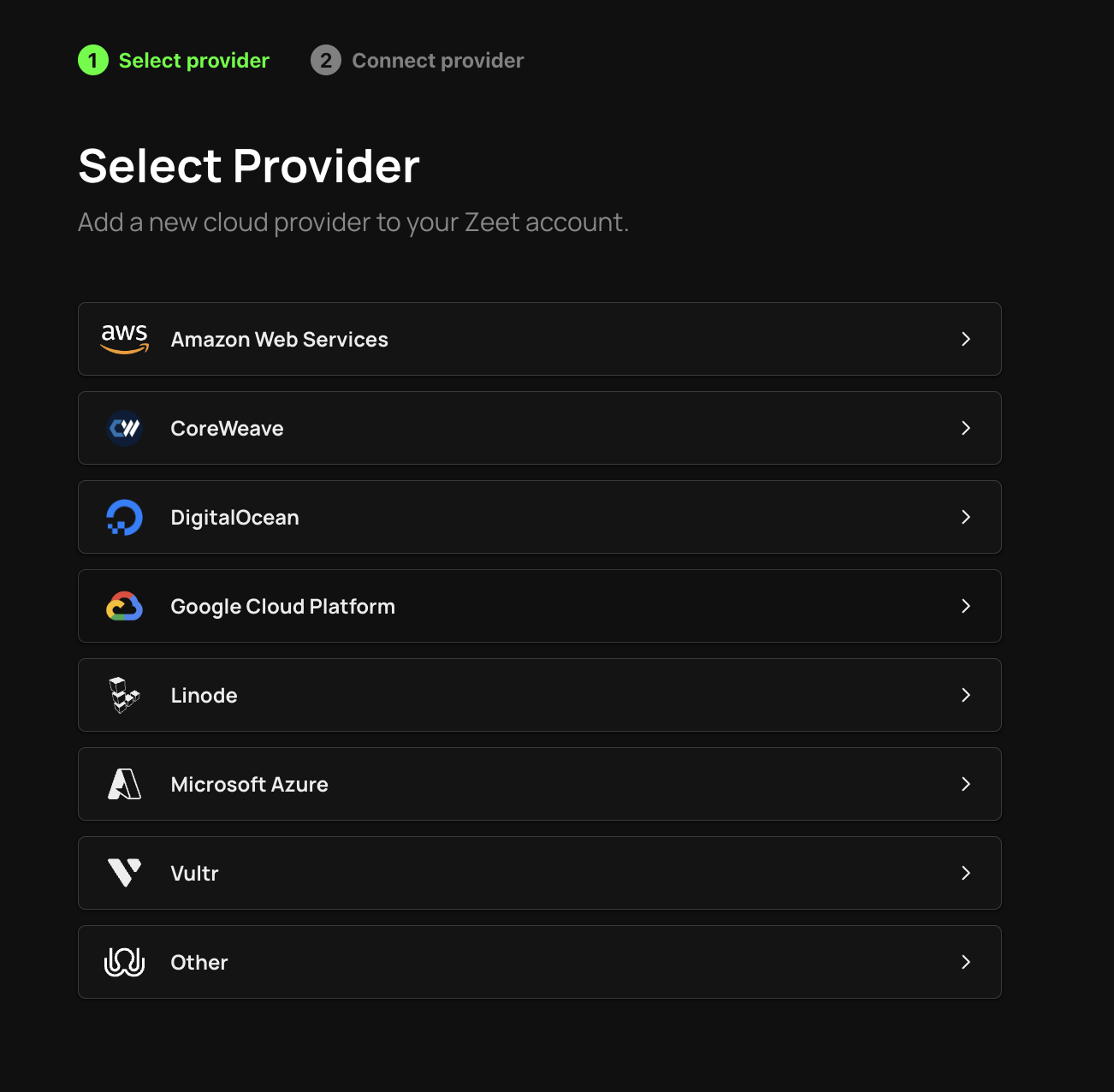
2. Upload Credentials
Click on the button and select the credentials.json file you just downloaded. Zeet will authenticate with GCP and connect your cloud. This process can take a couple of minutes.
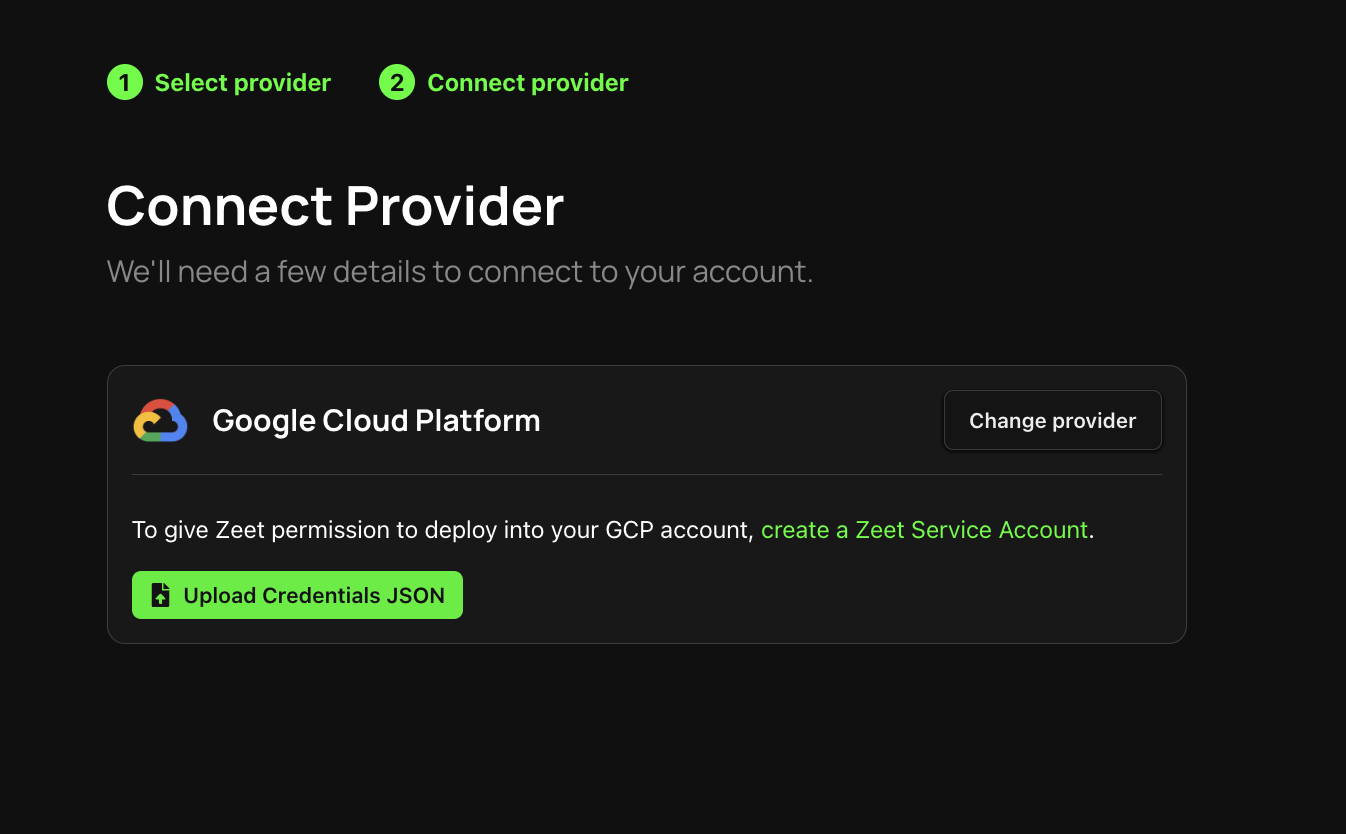
3. Connected!
If properly setup, you should see a confirmation screen with a green check saying Connected. You can go back to your Zeet Cloud Console to verify that your GCP Account has been connected.
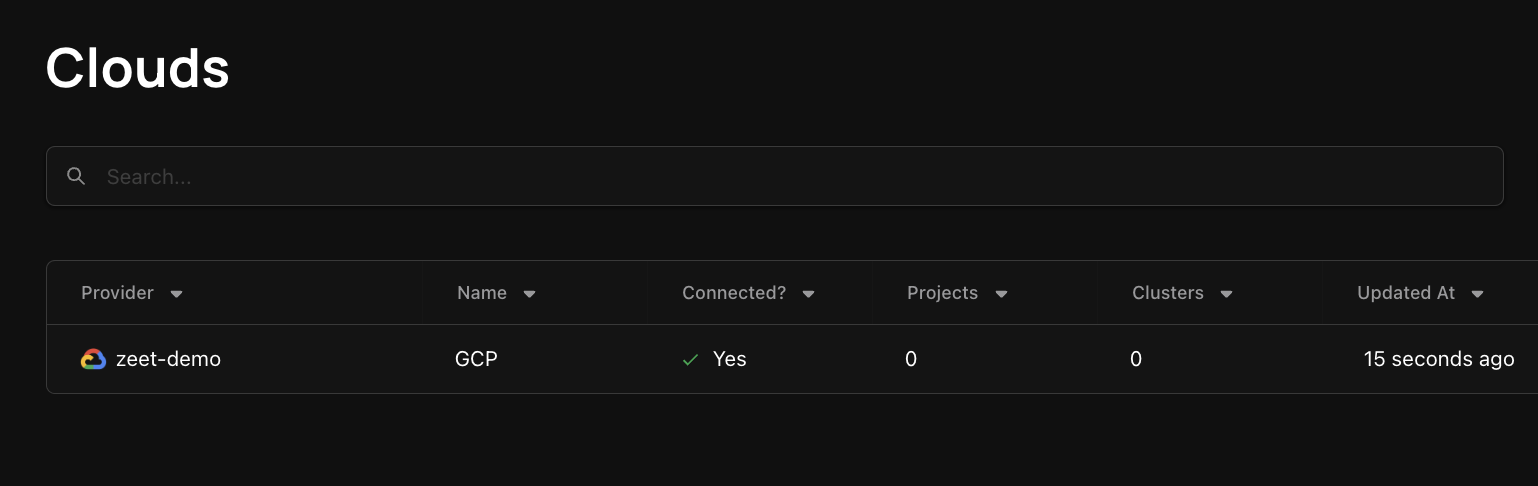
Troubleshooting
If Zeet does not successfully connect to your GCP Account, please refer to this GCP Connection Troubleshooting guide.
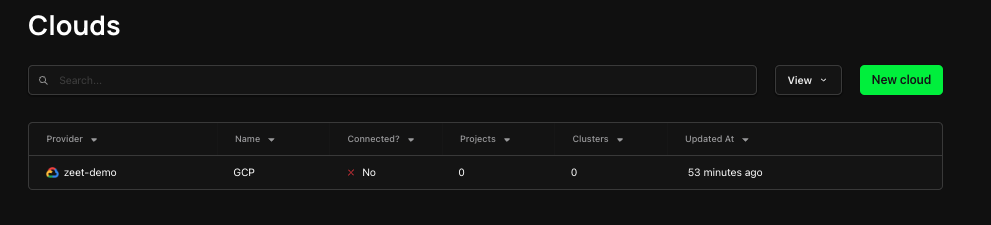
Resources
Creating a GCP Project: https://cloud.google.com/appengine/docs/standard/nodejs/building-app/creating-project
Granting access to GCP project by creating a service account: https://cloud.google.com/iam/docs/creating-managing-service-accounts
Troubleshooting GCP Connection in Zeet:http://docs.zeet.co/troubleshoot/gcp/troubleshoot/