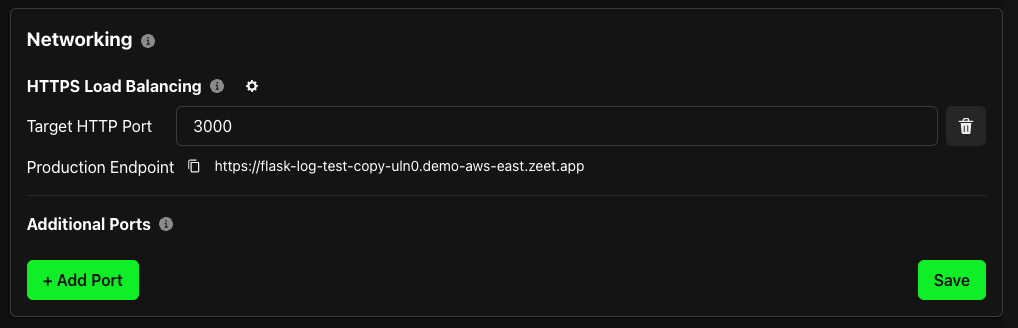Troubleshooting Guide
Is your project stuck in a build or deploy error? Here are some common issues that we see and how you can go about troubleshooting it.
1. Check your Logs
Build and Runtime Logs
If you are running into a build or deploy error, chances are there is some useful information in the logs section. In the your Project's Overview tab, you can see the logs for the build and deploy steps.
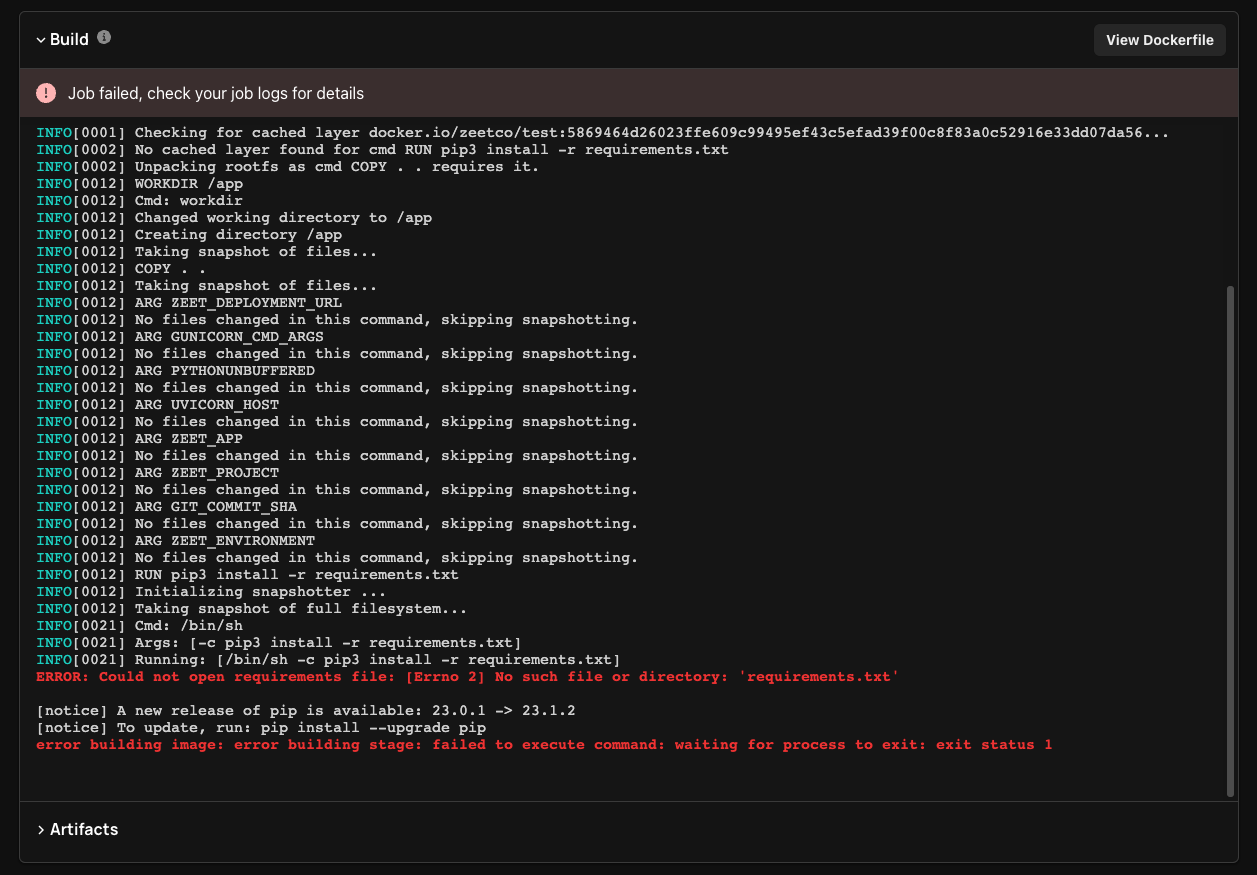
Runtime Logs
If your project was successfully deployed, but you are seeing an error message when you open the link, for example:
{"message":"Internal Server Error"}
This means that Zeet was able to deploy your project, but your app is facing some runtime errors. You can see the logs for this under Runtime Logs in your Project's Overview tab. This will provide some insight as to why your app is crashing. This is commonly due to bad syntax and dependency issues.
2. Check your Build and Run commands
If you are running into a build or deploy error, you might want to double check your build and run commands. If your project works locally, but you're not able to deploy it, make sure that you are correctly installing dependencies and starting your app.
For example, here is a Flask project that was successfully built, but was crashing with the following error message:
python3: can't open file 'main.py': [Errno 2] No such file or directory
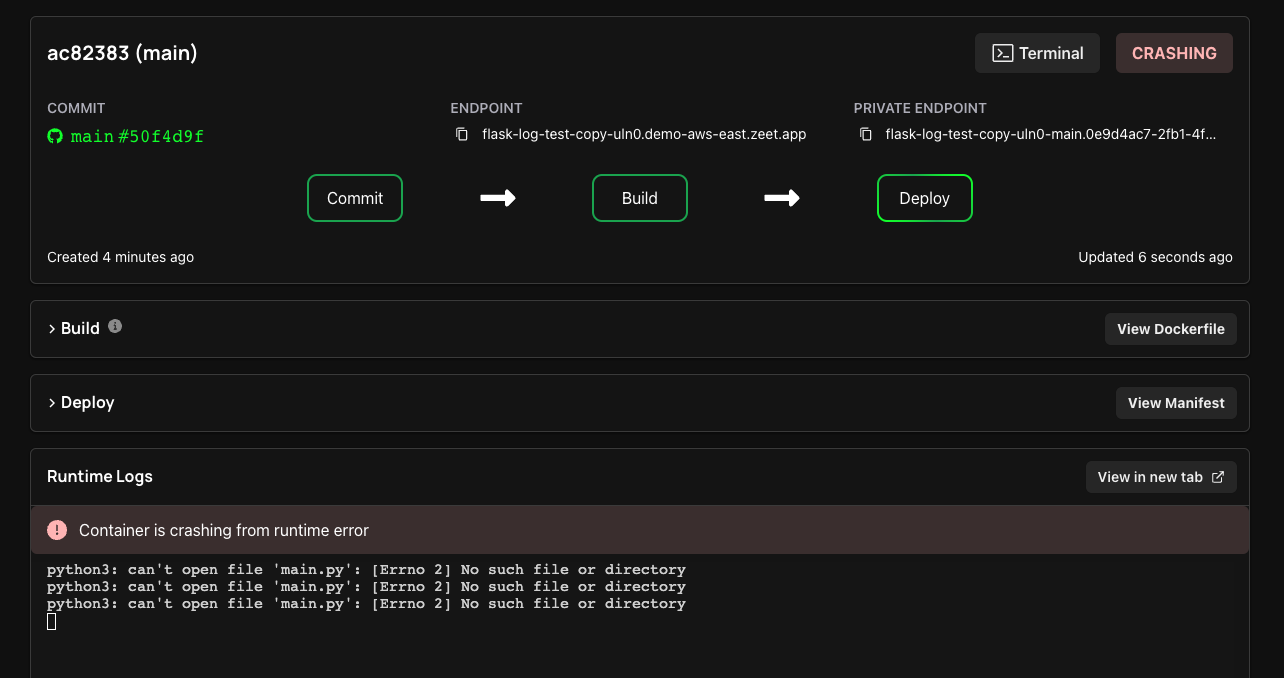
This was because the project was using a file named app.py to start the Flask app. To fix this, simply navigate to the Settings tab of your project and change the run command under Build & Run Settings
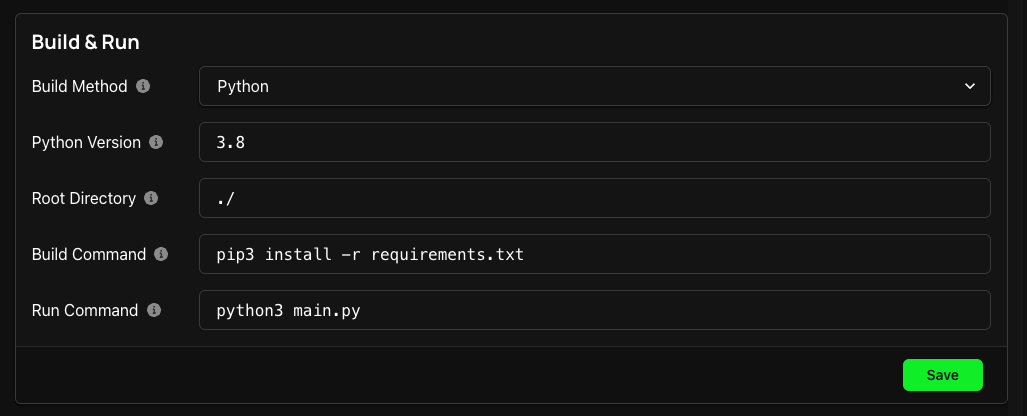
3. Check your Networking configuration - "Bad Gateway"
Sometimes, your project can be successfully deployed, but you might not be able to be able to access your app. If you are seeing a "Bad Gateway" message when you visit the page, chances are, you are attempting to connect to an IP/ port which does not have a service running.

To resolve this, you need to make sure that your app is binding to all hosts and you have the right port exposed in Zeet.
- Make sure your app is running on the IP:
0.0.0.0as opposed to127.0.0.1orlocalhost. This allows your app to listen to requests coming from any IP address, instead of just your local machine. - Make sure that you have the right port exposed for your app by navigating to the Networking tab of your project settings. For example, Flask apps run on Port 5000 by default, while Node apps run on Port 3000.