DigitalOcean 
1. Obtain DigitalOcean API Key
1.1 Navigate to the DigitalOcean API Settings here
https://cloud.digitalocean.com/account/api/tokens
1.2 Click the "Generate New Token" button on the right
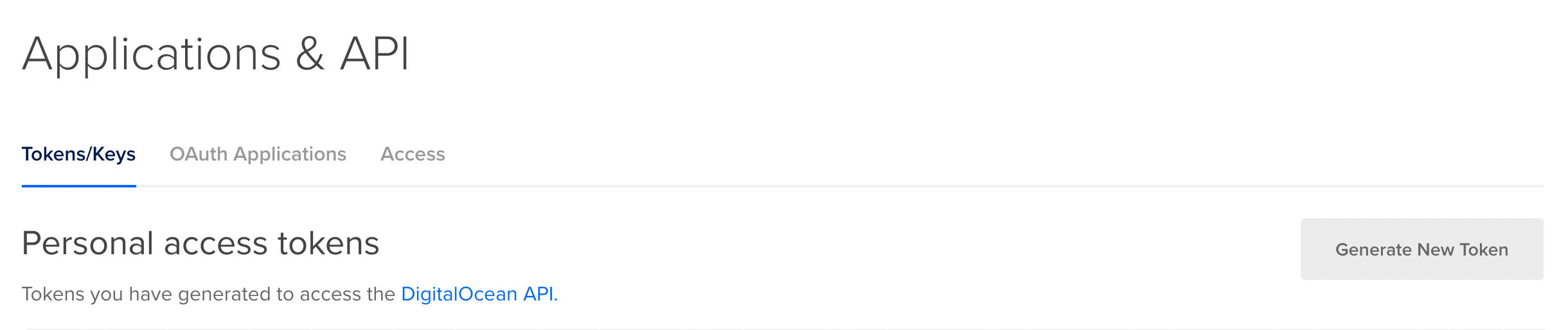
1.3 Enter token name and then click "Generate Token"
Make sure the Write scope is checked
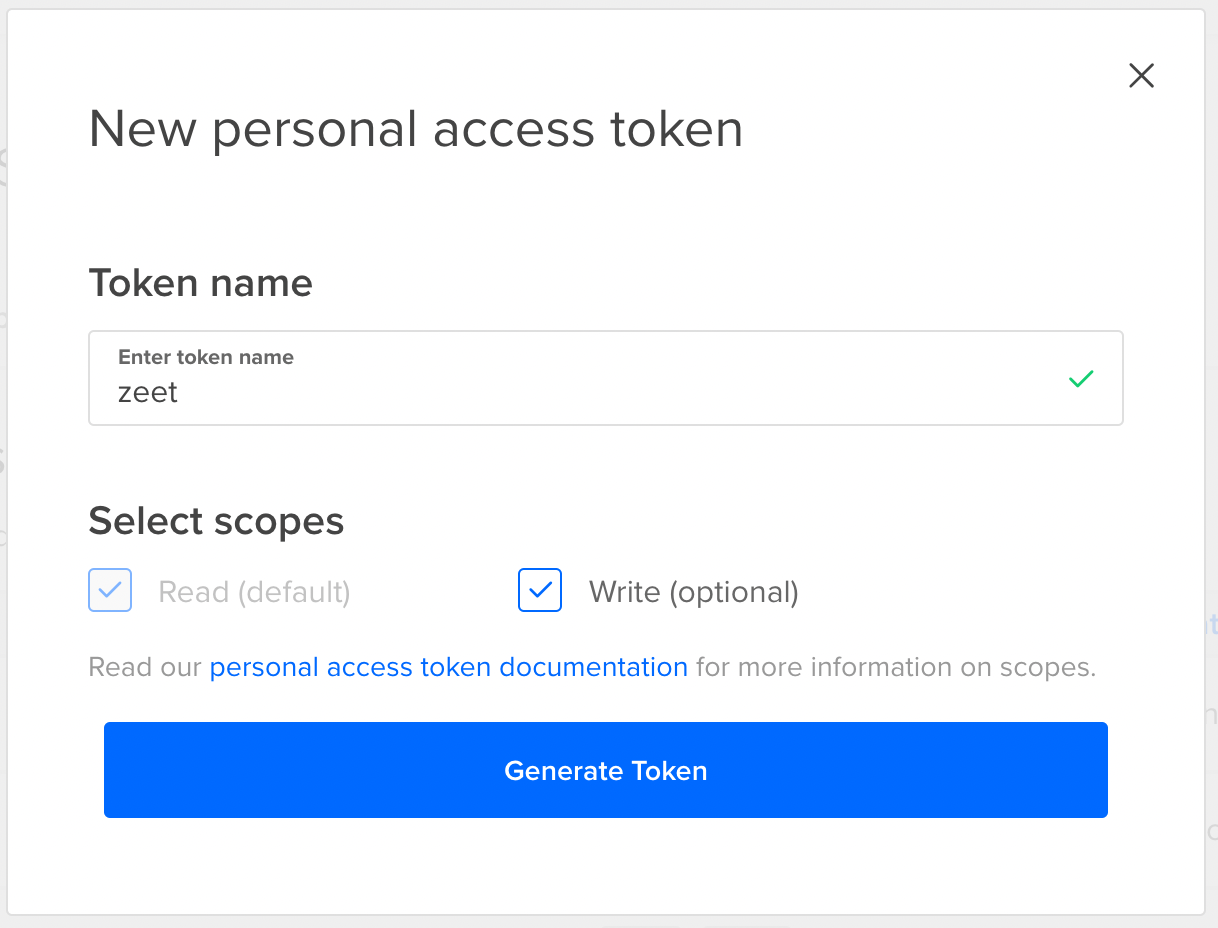
1.4 Click the "Copy" button next to the newly generated API token

2. Connect Zeet with DigitalOcean
2.1 Navigate to https://zeet.co/account/cloud
2.2 Put in the API token in the input box and then click Connect
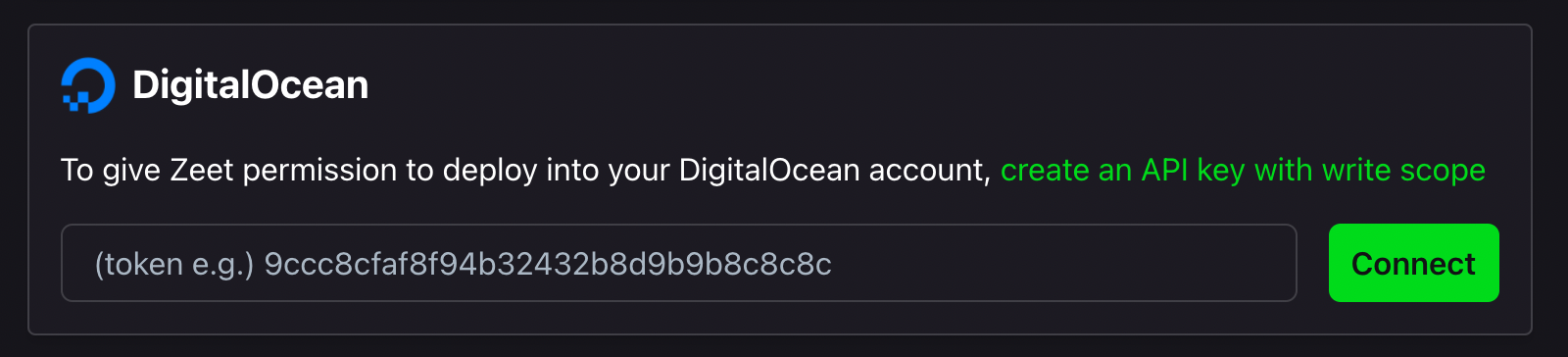
2.3 After the DigitalOcean account is connected, a green checkmark will appear next to the account.
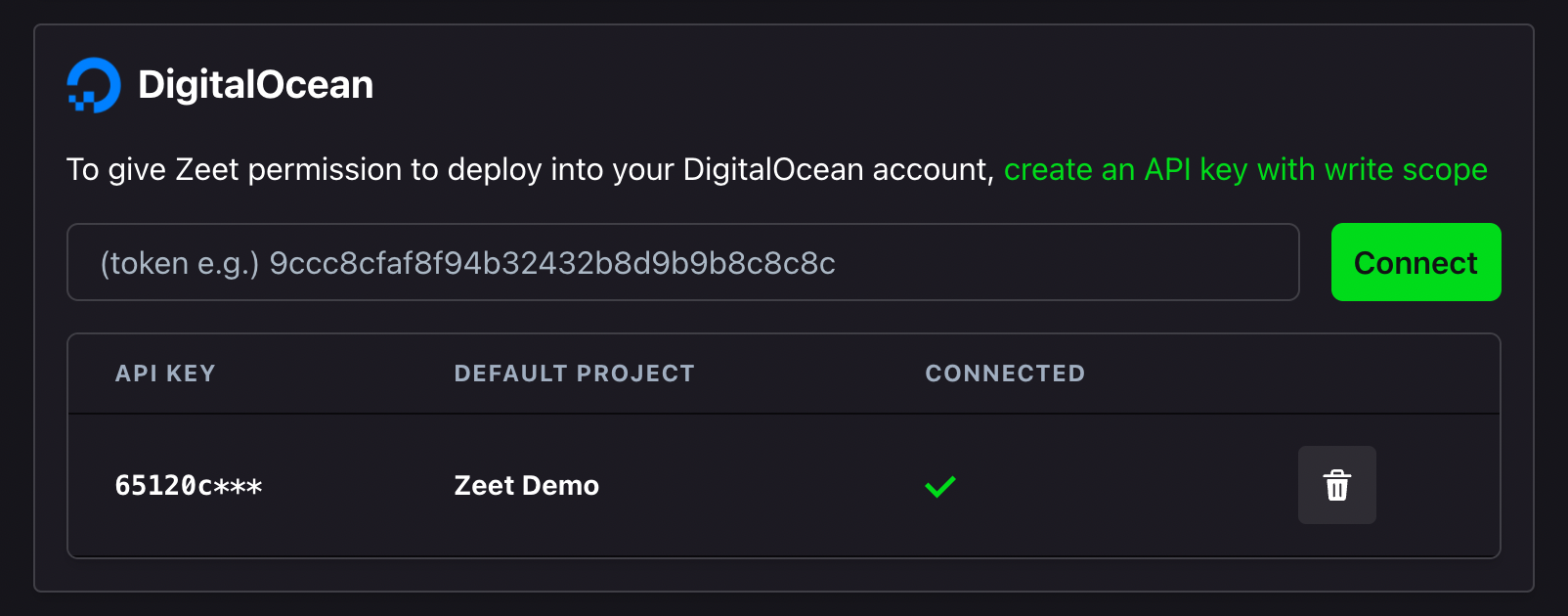
3. Deploy To DigitalOcean
DigitalOcean supports GitHub Deploy, Docker Containers, Database Services, Helm charts and Zeet Templates.
Resources
Creating a DigitalOcean Account: https://docs.digitalocean.com/products/getting-started/
Learn more about DigitalOcean Access Token: https://docs.digitalocean.com/reference/api/create-personal-access-token/