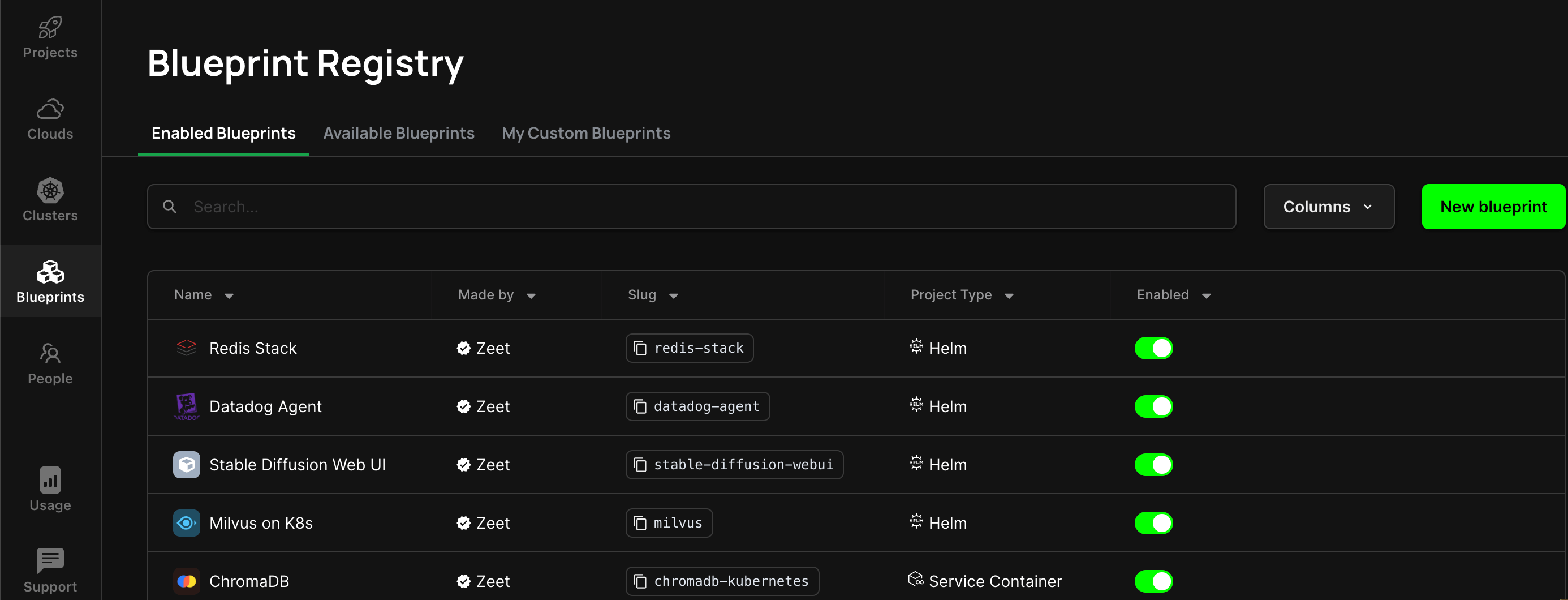Blueprints
Blueprints are a way to templatize common combinations of Zeet Project configuration. Blueprints build on top of Project Types and can specify any of the inputs (including Source, Networking Settings, Environment Variables and other Inputs) to a new Project in a single place. Teams can use Zeet's Blueprints to streamline their deployment workflow and iterate exponentially faster.
In simpler terms, Blueprints are templates that define how a Project is deployed in Zeet.
There are 2 types of Blueprints: Official Blueprints and Custom Blueprints. They're the same underneath, the main difference is who created the Blueprint: Zeet, or your team.
Official Blueprints are Blueprints that Zeet offers by default to all teams. There is a wide array of Official Blueprints available across all Project Types, including but not limited to, Databases, Vector Databases, common Kubernetes components, and off-the-shelf open source software tools. You can find all available Blueprints on the Zeet Marketplace.
Custom Blueprints are Blueprints that someone on your team made, for other members on your team. See below for more information.
Creating a Project from a Blueprint
Whether you are deploying an Official Zeet Blueprint or a Custom Blueprint, the road to deploying your Project is the same! Navigate to the Create New menu and scroll down to find a list of all Blueprints available to your team.
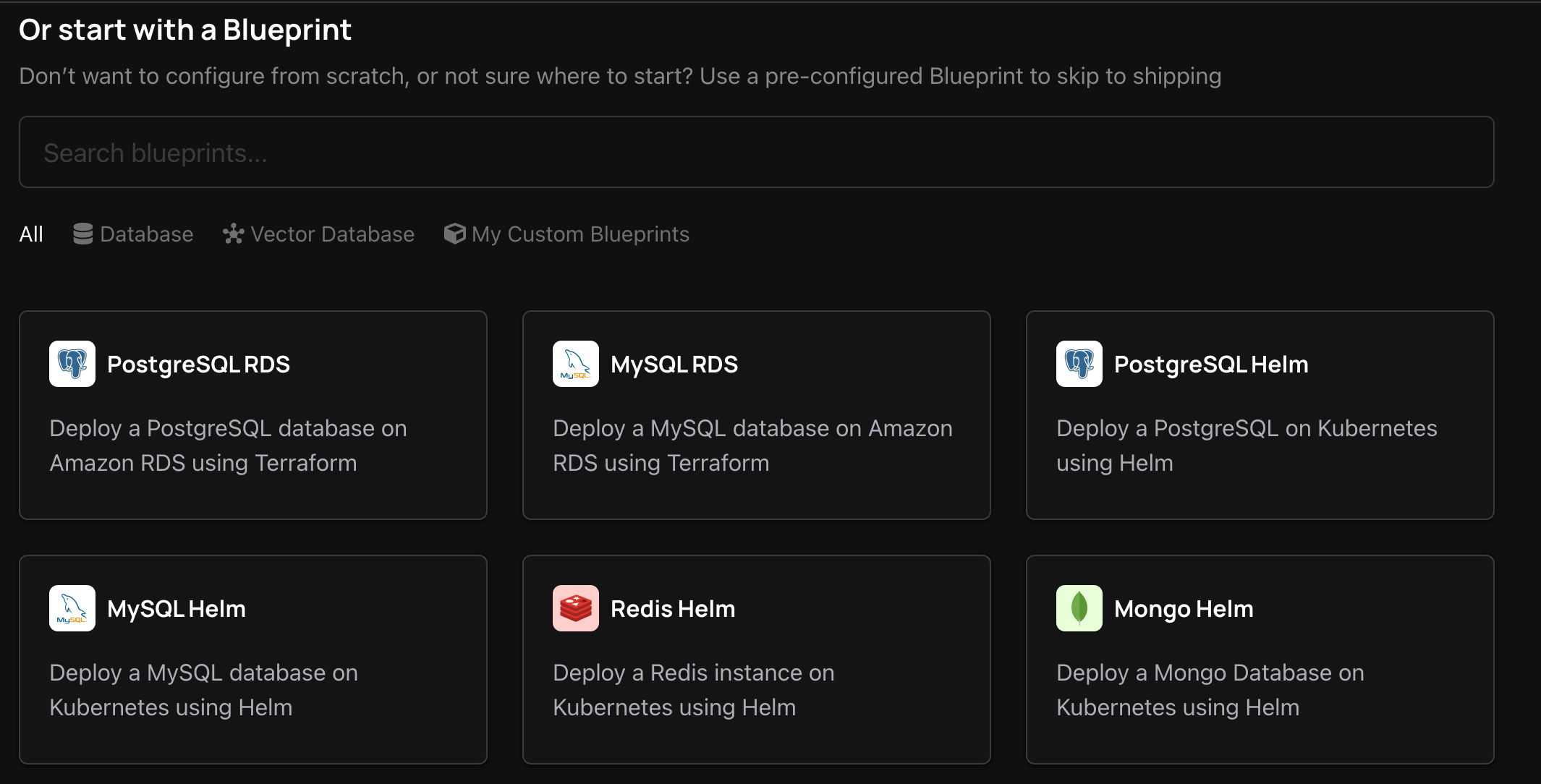
To view all Custom Blueprints created by your team, click the tab with your team name.
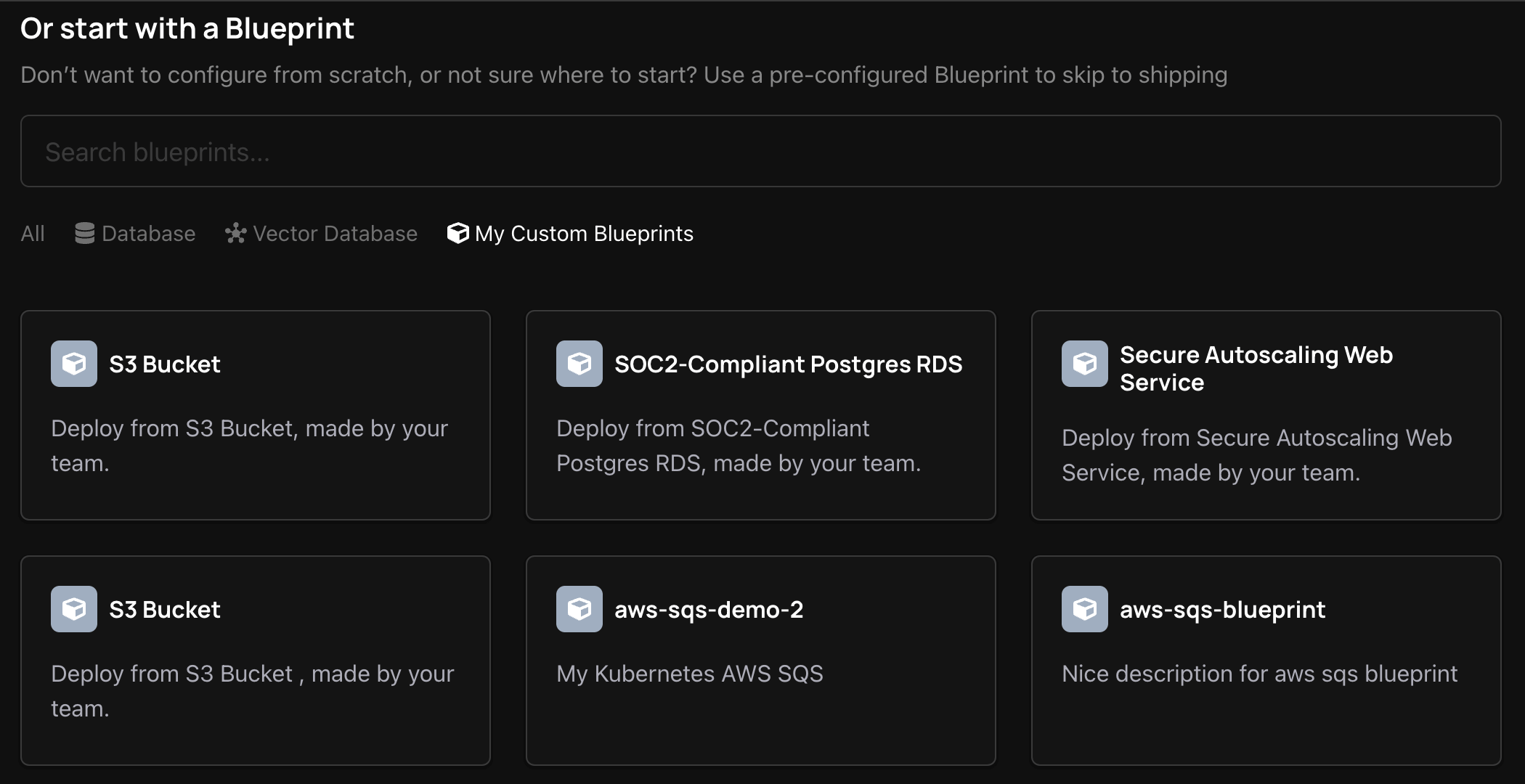
From here, you can pick a Blueprint to continue configuring it for deployment. For more information on configuring your Blueprint, check out our Guides available for all Zeet Official Blueprints!
Creating Custom Blueprints
As a Platform, Infrastructure, or DevOps Engineer, you can supplement the Official Blueprints by creating a Custom Blueprint. This provides a way to standardize common infrastructure patterns; deploy something once, then make it a Custom Blueprint so you don't have to remember that configuration next time! This is especially helpful for teams with strict Security or Compliance requirements that all deployments must follow - Custom Blueprints give your application developers the confidence that if they use the pre-approved paths, the infrastructure will be compliant.
Today, Custom Blueprints can be powered by Terraform Stacks, Helm Charts, or Kubernetes Manifests.
Controlling Available Blueprints
By default, all Zeet Official Blueprints are enabled. However, any Admin on your team can Enable/ Disable these Blueprints at will. If you see a Blueprint that is not enabled for your team that you would like to use, contact your Zeet Team Admin to get it enabled!
To control the Blueprints that are available when creating a new project, navigate to the Blueprint Registry tab on the left hand sidebar. Here, you can see 3 tabs: Enabled Blueprints, Available Blueprints, and My Custom Blueprints.
Enabled Blueprints shows all Blueprints that are currently enabled; essentially the same as what you see when creating a new Project Available Blueprints shows all Blueprints that are available to you, regardless of if they're enabled or not. If you've disabled any Official Blueprints, you can re-enable them from here. My Custom Blueprints only shows Blueprints that your team has created.