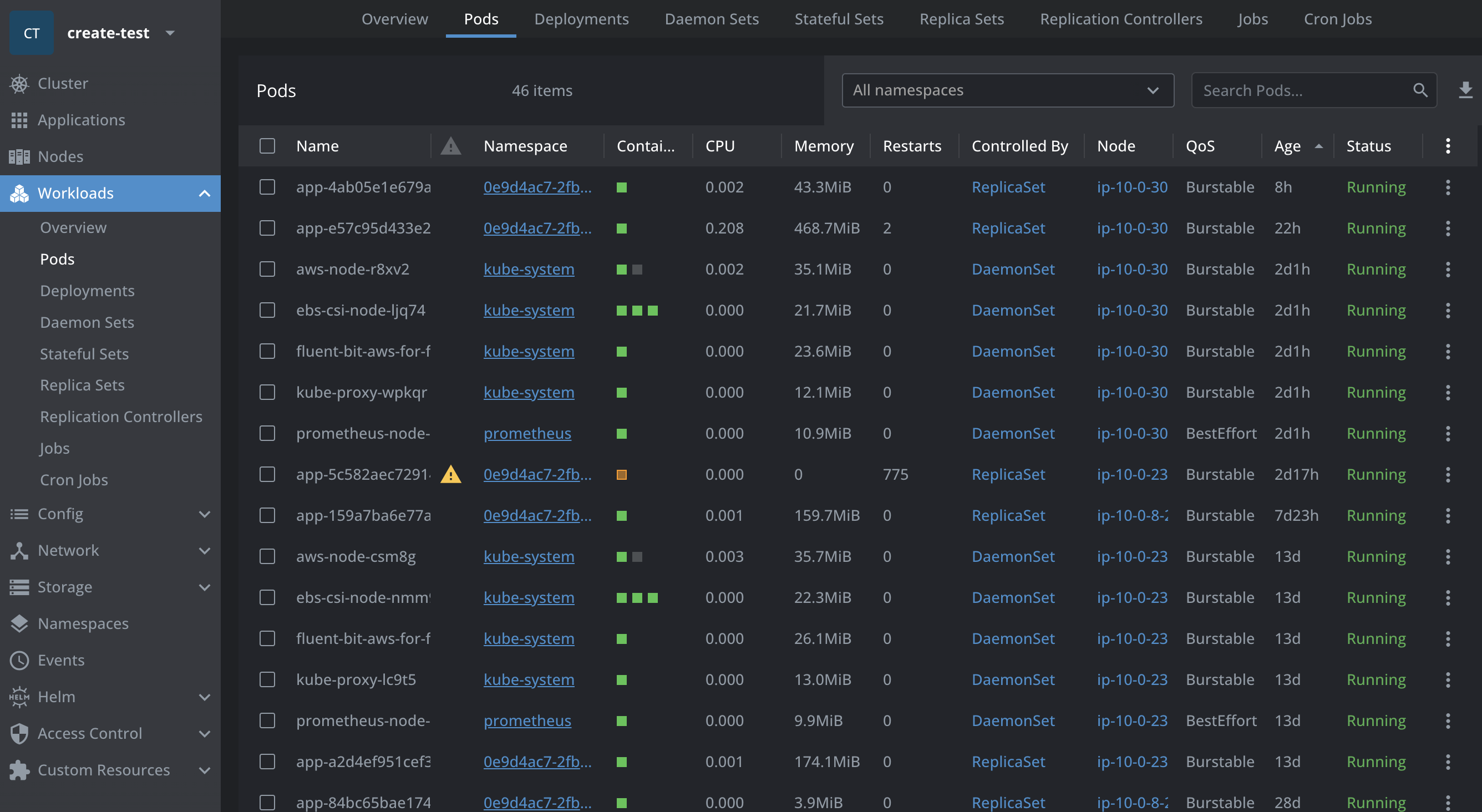Configure K8S Lens
Kubernetes Lens is an effective, open-source IDE for Kubernetes. Lens helps you manage and monitor your clusters in real time. Lens is a standalone application that can be installed on MacOS, Windows, and most Linux distros. This guide covers how you can install and set up Lens with Zeet to inspect and debug your Kubernetes Resources.
1. Download Lens
Download and install the Lens Desktop app from the official website.
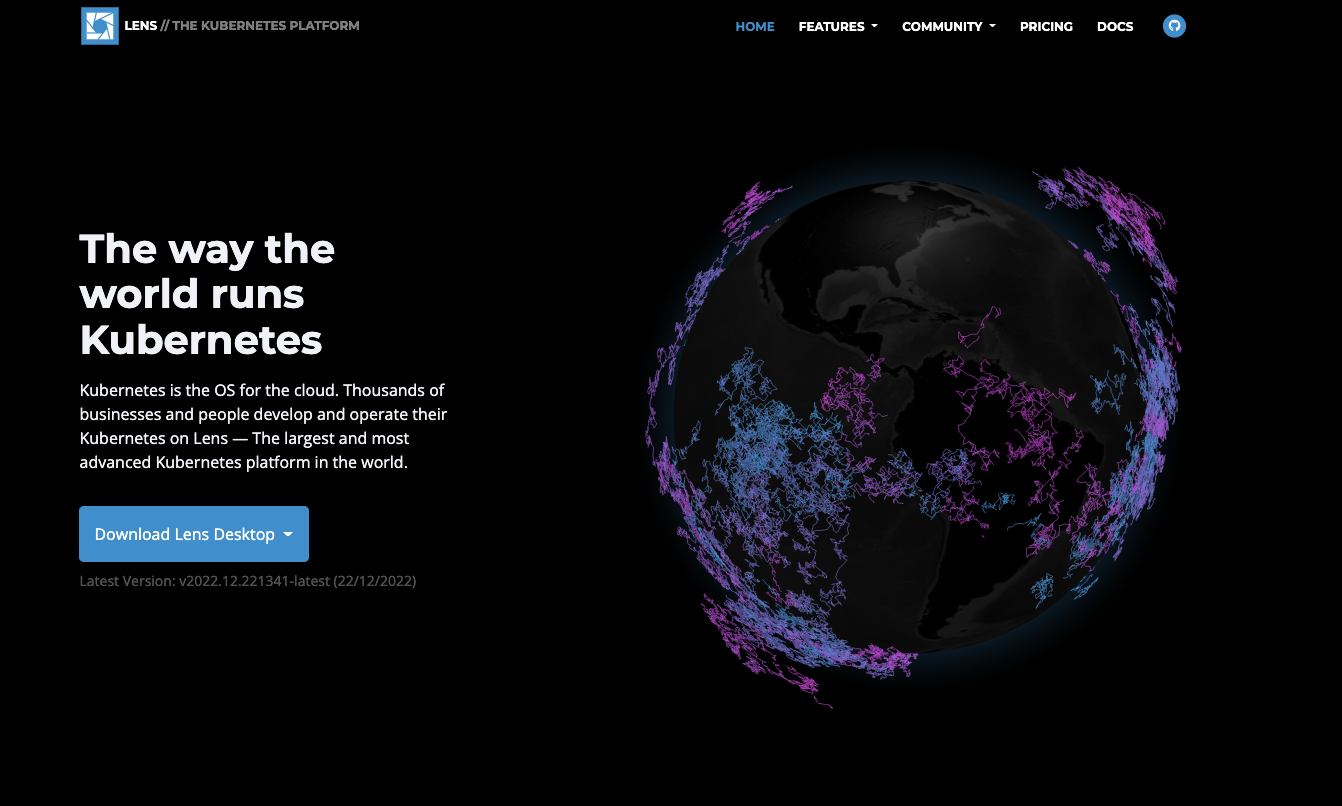
Once installed, you will be prompted to create a free account or upgrade to Lens Pro. After creating an account and logging in, yous should see a screen that looks like this.
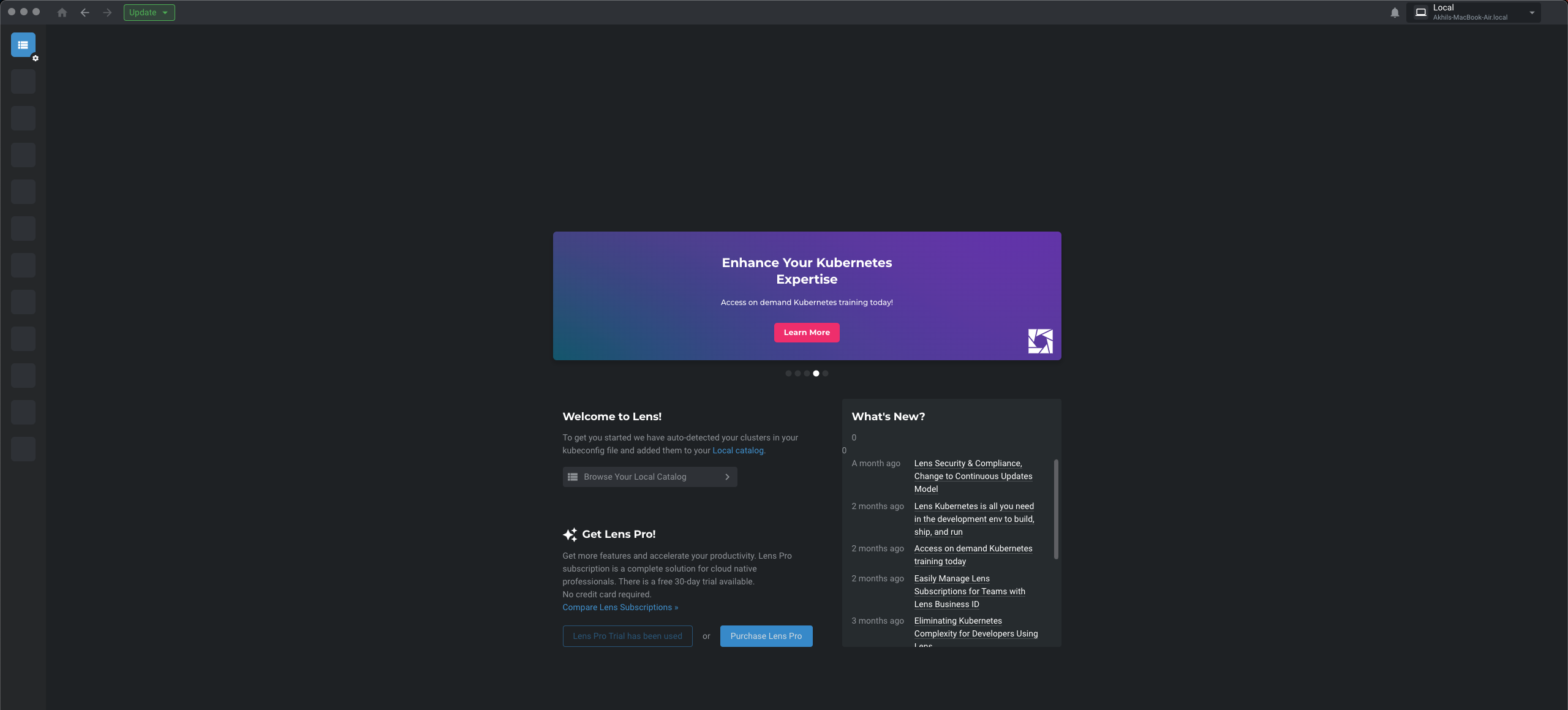
2. Locate Target Cluster
The next step is to find which cluster your Project is running on. You can find this information under the Resources & Replication section in Project Settings.
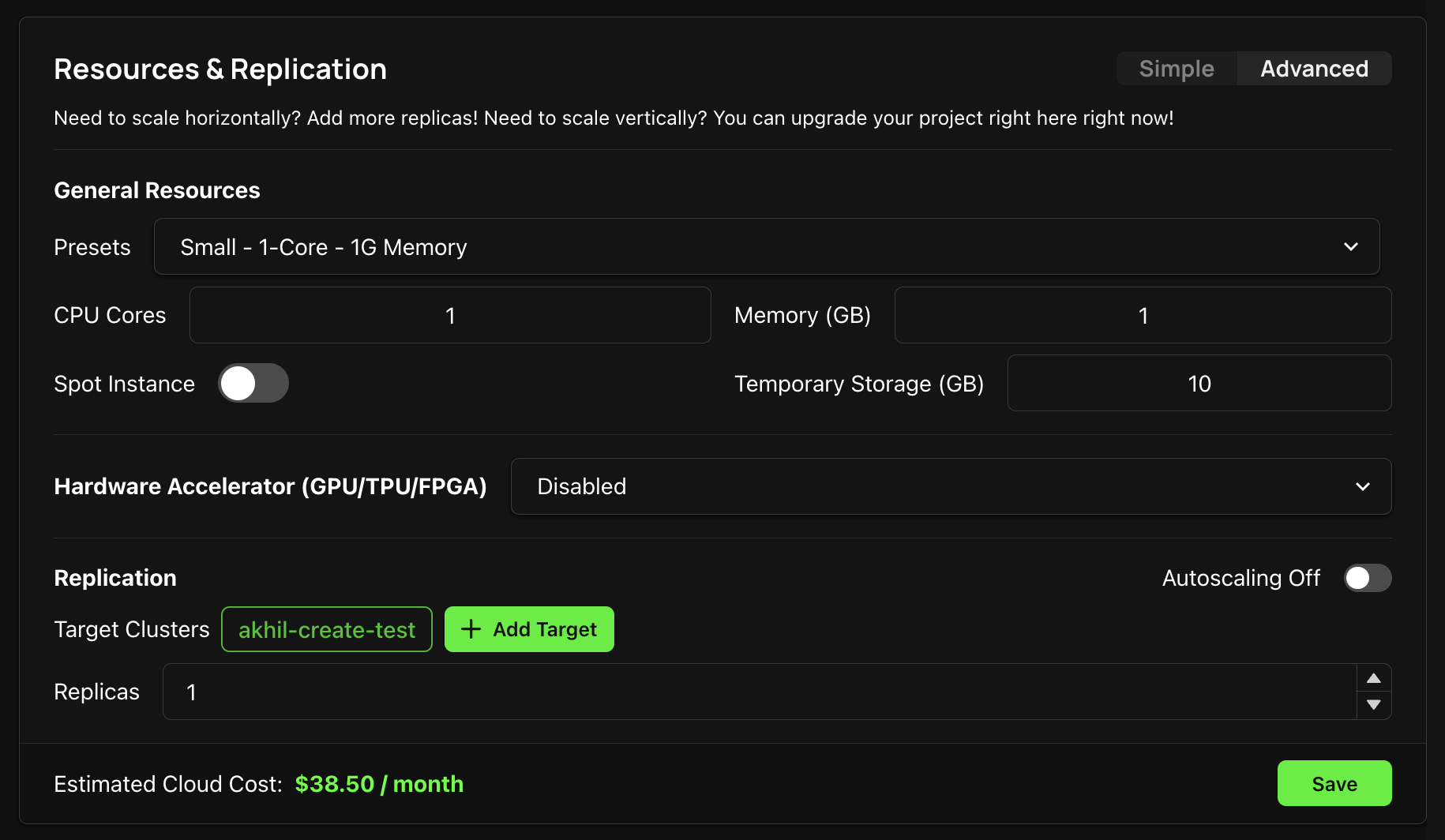
3. Download Kubeconfig for Cluster
Navigate to the Zeet Cluster Console and click into the Cluster you wish to inspect. In the Cluster Details page, you can download the Kubeconfig for the cluster in the Configuration section.
The Kubeconfig for a cluster is only available to download for Team Admins and Owners. If you are unable to download the Kubeconfig here, please contact your Team Admin.
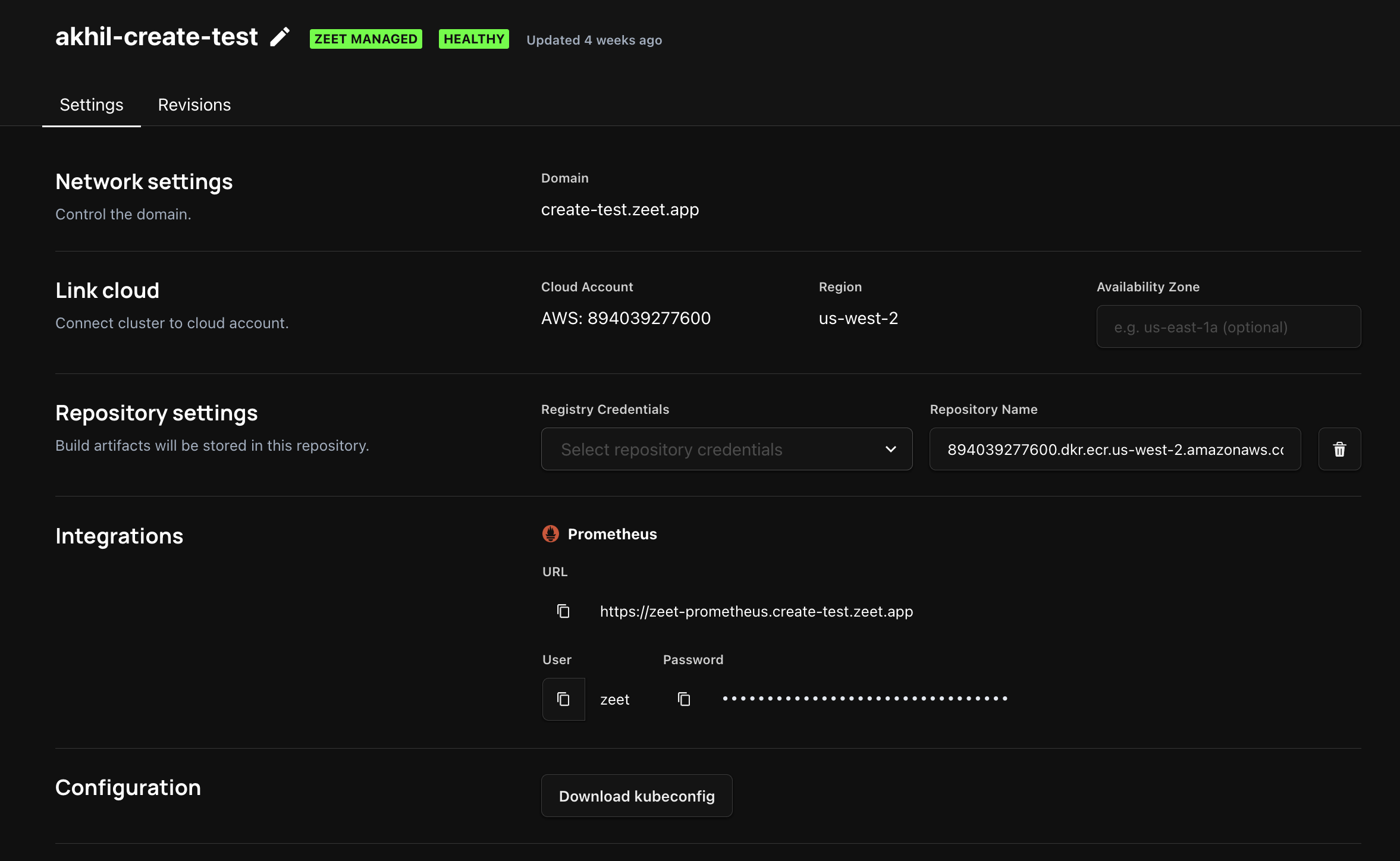
4. Add cluster in Lens
In Lens, now open up the Lens Catalog - this should be the first item in the quick-access Hotbar on the left. Lens should have automatically scanned your OS to show you all kubeconfig files on your system.
If you don't see your cluster here, you can manually add a cluster by navigating to File → Add Cluster and pasting in the Kubeconfig for your cluster.

5. Connect to Cluster
After adding your cluster to Lens, click on the cluster to connect to it. You should see the overview for your cluster - which includes some metrics for your deployments and a list of recent events.
You can now start poking around your cluster to inspect various deployments and controllers!
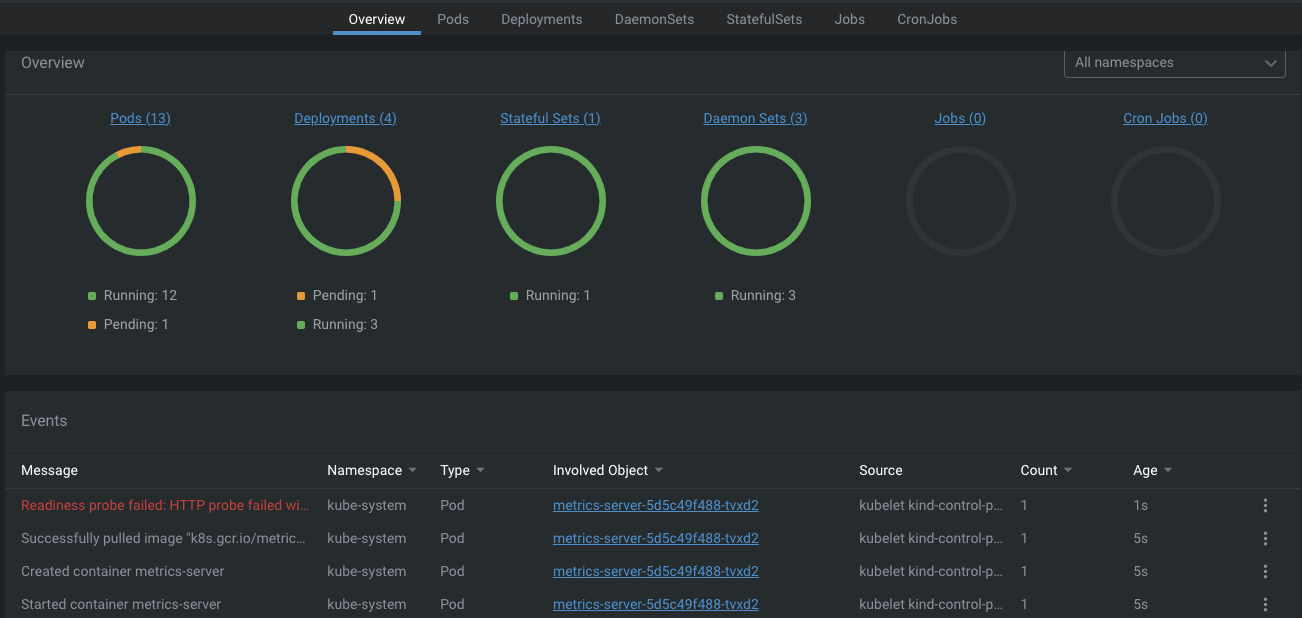
6. View Pods
To view the status of your Pods, navigate to the Pods tab under Workloads. You can click in here to view metrics for the pod - such as CPU, Memory, and Disk usage, as well as Events for the pod.
To easily find the Pod for your Zeet Project, use the search bar to search for the Project name. The Zeet Project name is stored as an environment variable in the Pod so it will show up here.