Enabling Backups on your Projects running on AWS EKS Clusters
This guide provides step-by-step instructions for creating a backup of your disk for a container running in your EKS cluster.
This guide is specifically tailored to AWS clusters. For alternative providers, while the process is analogous, there might be distinct variations. To understand these differences, kindly consult their respective documentation.
This guide will use K8S Lens for a deeper dive into your deployments. If you don't already have this set up for your cluster, please refer to our Kubernetes Troubleshooting guide for more information.
1. Identify the project in Lens
Open up Lens and navigate to the Pods page under Workloads. From here, you can find the Pod for your Zeet project by simply searching for the name of your Zeet project. For this example, we will be using the Zeet project test-container-app-new.

2. Find the volume associated with Pod
Click into the pod to open up the Pod detail view. Scroll down to the "Volumes" section. You will be able to see all the disks associated with your Zeet project. Click into the Volume you wish to backup.
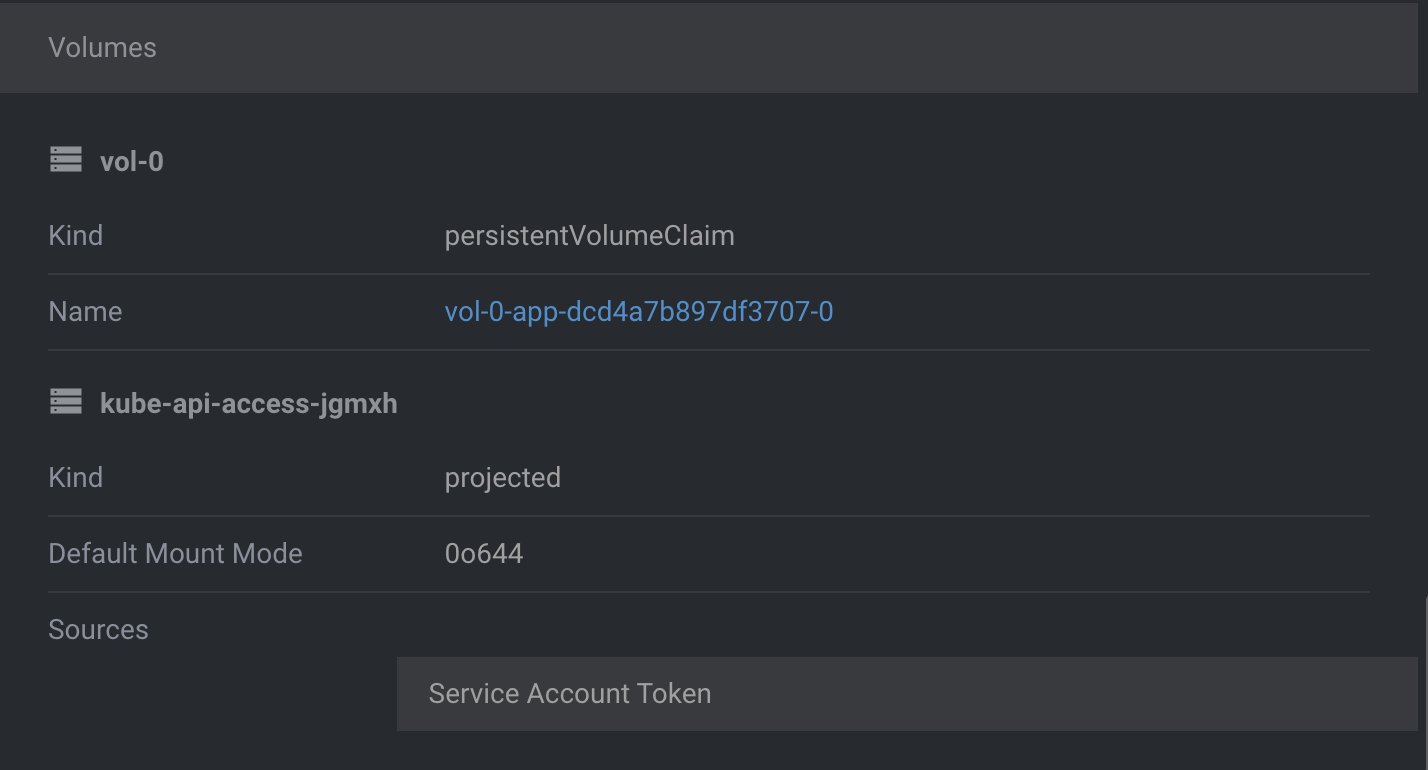
You should now see the PVC detail view. Scroll down to the "Events" section. You should see an event for successful provisioning of a volume.
Successfully provisioned volume <pvc-id> using kubernetes.io/aws-ebs
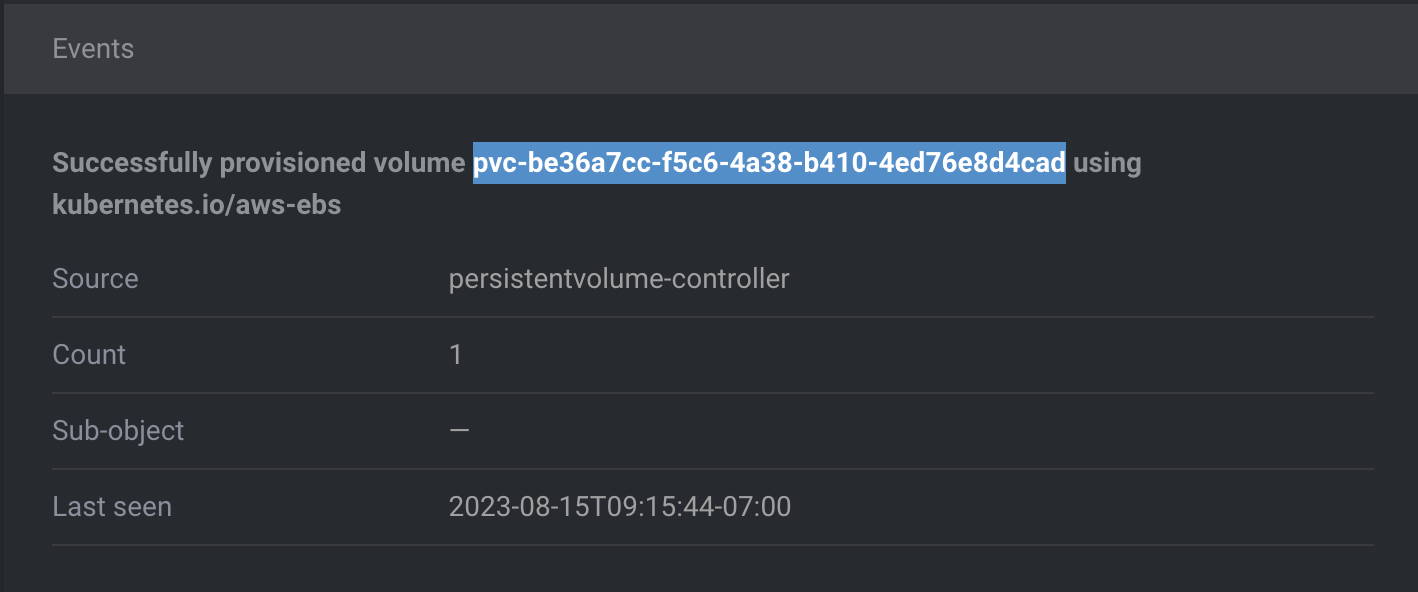
Grab the pvc-id for the volume. We will use this to identify the volume to be backed up in the AWS console.
3. Create Snapshot in AWS Console
In the AWS Console, navigate to the Volumes page under EC2. Here, you will see a list of all volumes across all EC2 deployments in AWS.
In the search bar, paste in the pvc-id from the previous step to find the volume you want to back up.

Select the volume, and click on "Create snapshot" from the Actions dropdown menu.
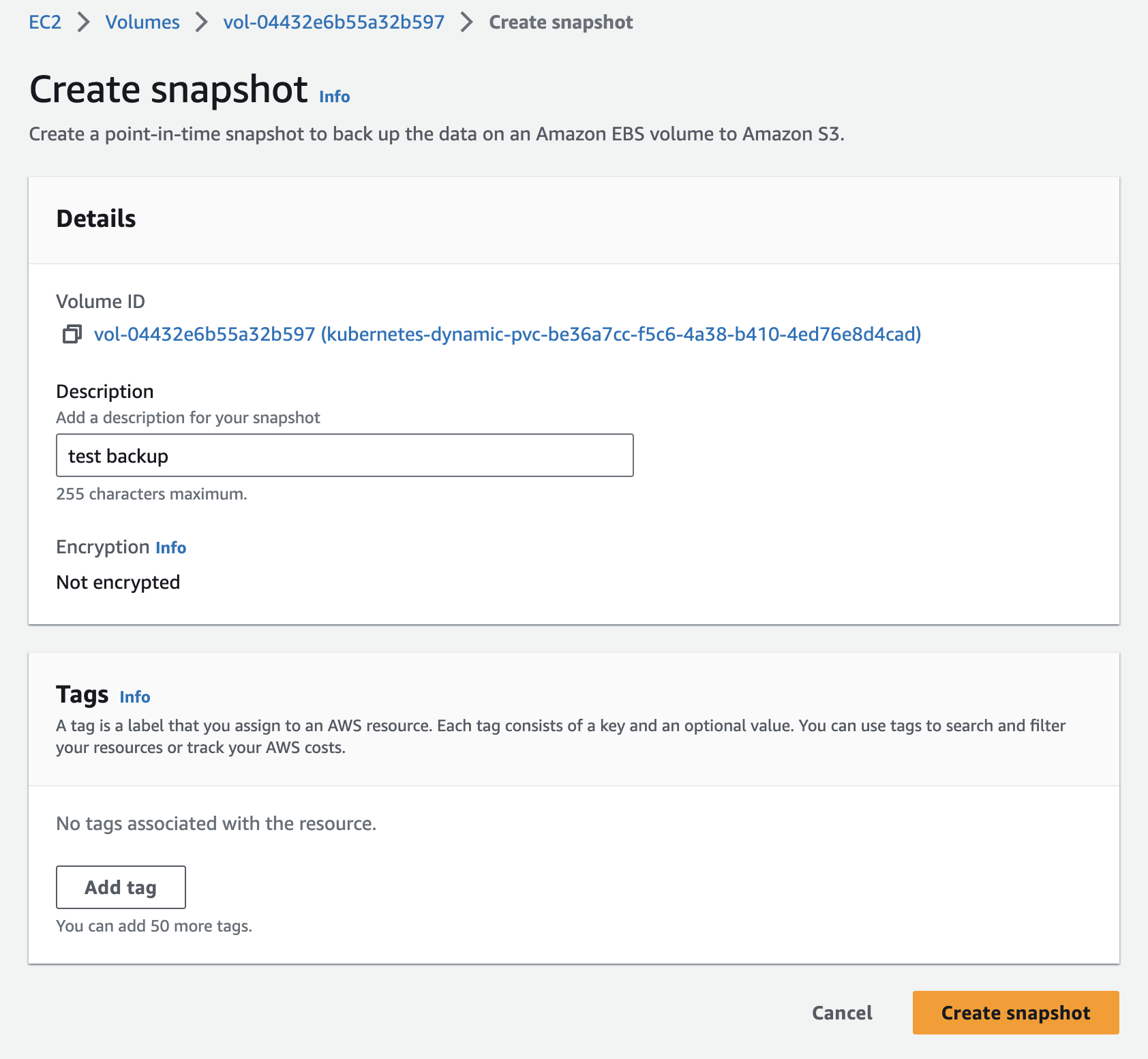
Optionally, provide a description and tags for your snapshot before creating it. You will see a banner confirming the snapshot being created.