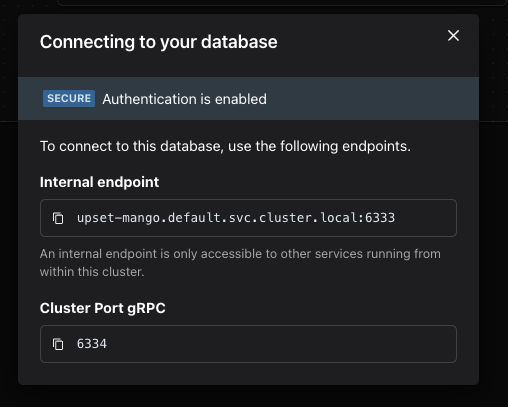Multi-Node QDrant Cluster
Multi-node Qdrant is a distributed vector database optimized for efficient similarity search and clustering across multiple nodes. Zeet's Multi-node Qdrant blueprint simplifies its deployment on your Kubernetes cluster with a one-click solution, eliminating the complexities of setting up a distributed system and integrating seamlessly with your infrastructure.
Zeet also provides a Blueprint for Single-Node QDrant deployments. If you are looking to deploy a single-node instance of QDrant, please refer to this guide.
1. Select QDrant Blueprint
To get started, head over to the Zeet dashboard and navigate to the Create New Database menu. Here, select the QDrant Cluster Blueprint.
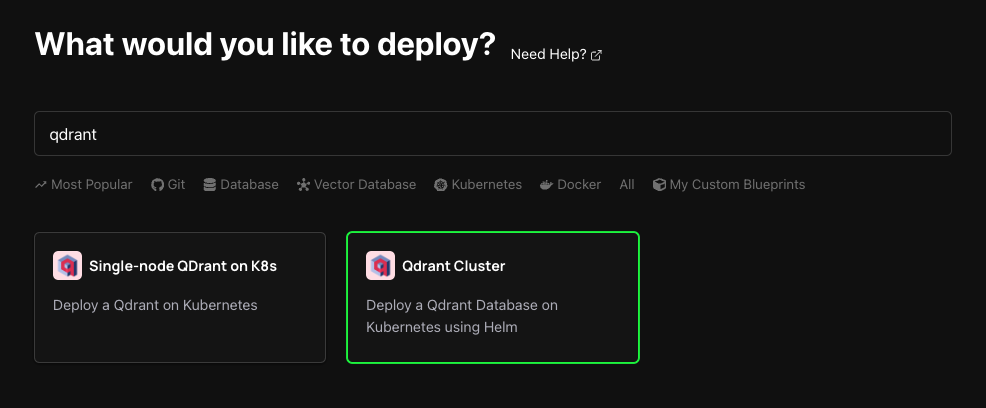
2. Configure Blueprint for Deployment
1. Select Deploy Target
The first step in configuring your deployment is selecting your Deploy Target. Zeet's QDrant Cluster Blueprint utilizes Helm under the hood to deploy Multi-Node QDrant directly into your Kubernetes cluster. If you don't already have a cluster connected, you can create a new one here.
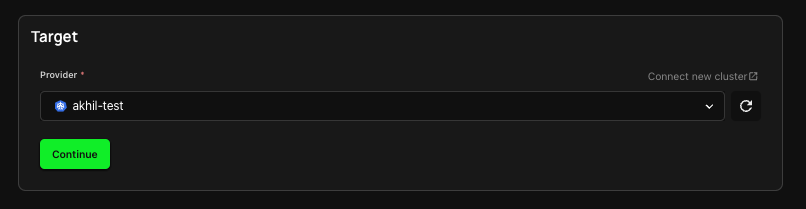
2. Configure Inputs
In the Inputs section you can configure your QDrant Cluster for deployment.
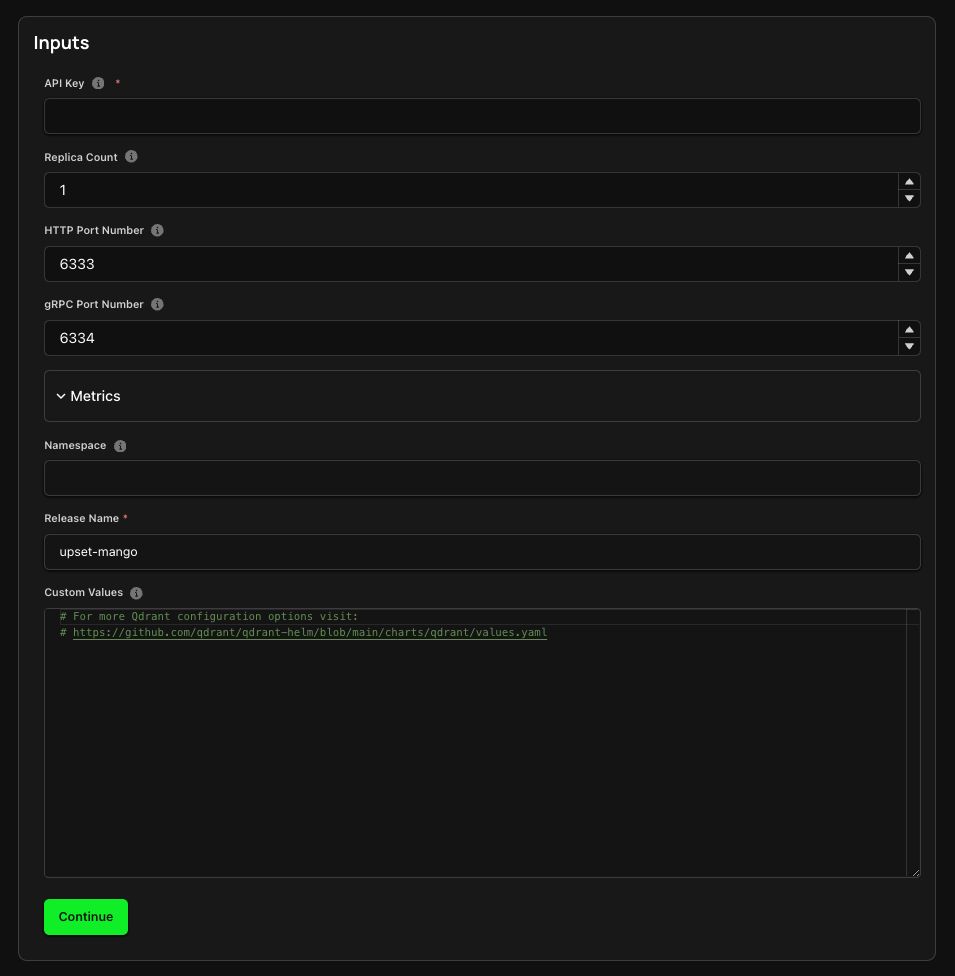
- API Key: Refers to your QDrant API Key - refer to QDRant Docs for more information.
- Metrics: You can opt to enable and configure QDrant Metrics Monitoring.
- Custom Values: You can optionally configure your Helm deployment here by providing custom YAML. Refer to QDrant's GitHub repo for more information about options.
3. Finalize and Deploy!
You're almost done! Just give your Project a name and a place to live within your Zeet Dashboard. Pick the Group and Sub-Group, or create new ones and deploy your Project right away, or save it as a draft to deploy it at a later time!
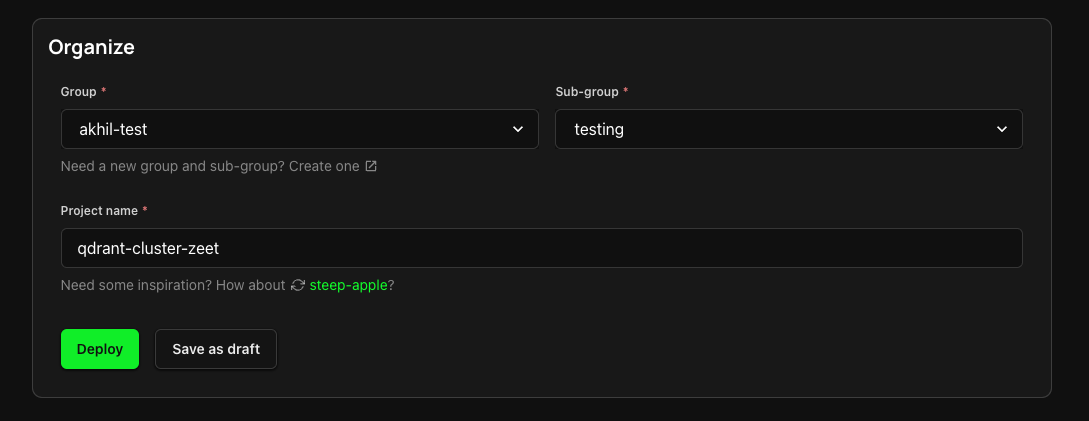
3. View Database Connection Information
Once deployed, you can click on the Connection Info button at the top-right corner of your Project details page to find the relevant connection information for your QDrant Cluster. You can use the internal endpoint here to connect to your Database for I/O operations. Note that the internal endpoint is only accessible from projects running on the same cluster.