Collaborating with your Team
Add a Member to Your Team
If you created your project in a Team, you can add a member to your team so you can collaborate. To do so, click on your People tab in the left sidebar. As the Team Owner or Admin, you can add or invite new members to your team. If the new member is an existing Zeet user, the user will automatically be added to the team. If not, Zeet will sent an invitation email.
- Enter the person's email or Zeet username.
- Select the individual's role.
- Admins and Owners have all permissions.
- Members can create and manage projects but cannot delete projects or invite new team members.
- Viewers have view-only access.
- Save.
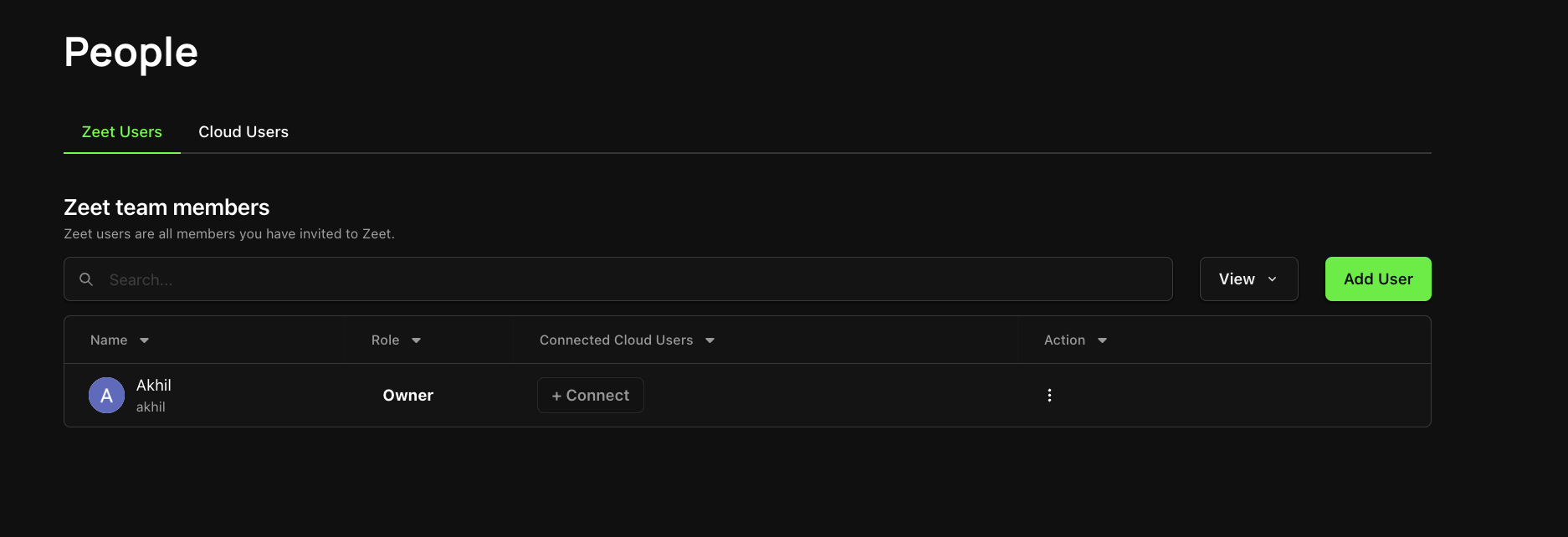
Role-Based Access Controls (RBAC)
| Action | Owner | Admin | Member | Viewer |
|---|---|---|---|---|
| View Custom Domain | Yes | Yes | Yes | Yes |
| View Build/Container Logs | Yes | Yes | Yes | Yes |
| View Metrics | Yes | Yes | Yes | Yes |
| View Environment Variable Name | Yes | Yes | Yes | Yes |
| View Team Members | Yes | Yes | Yes | Yes |
| View Projects + Settings | Yes | Yes | Yes | No |
| Manage Personal User Cloud Connections | Yes | Yes | Yes | No |
| Create/Manage/Deploy/Delete Projects | Yes | Yes | Yes | No |
| Access Project Terminal | Yes | Yes | Yes | No |
| Manage Clouds | Yes | Yes | Yes | No |
| Manage Clusters | Yes | Yes | Yes | No |
| Change Project Settings | Yes | Yes | Yes | No |
| Change Project Cloud Config | Yes | Yes | Yes | No |
| Set/View/Delete Environment Variables Values | Yes | Yes | Yes | No |
| Create Project | Yes | Yes | Yes | No |
| Act as Project Member | Yes | Yes | Yes | No |
| Act as Project Editor | Yes | Yes | Yes | No |
| Act as Project Owner | Yes | Yes | No | No |
| Edit Custom Domain | Yes | Yes | No | No |
| Invite Teammate | Yes | Yes | No | No |
| Manage User Cloud Connection | Yes | Yes | No | No |
| Add/Remove Team Member | Yes | Yes | No | No |
| Delete Team | Yes | No | No | No |