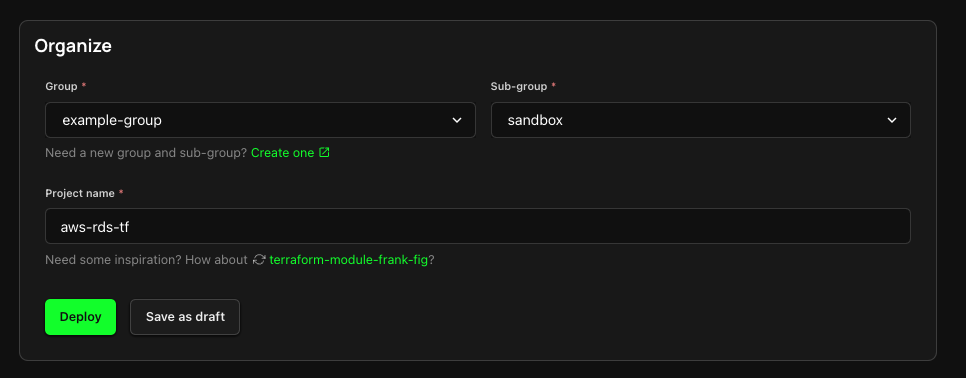Terraform Stack
Terraform is an open-source infrastructure-as-code (IaC) tool that enables users to define and manage cloud infrastructure in a declarative way. It supports multiple cloud platforms and automates the process of provisioning, scaling, and managing infrastructure resources.
This guide covers deploying a Terraform Module to your AWS or GCP account using Zeet. Zeet's Terraform Stack Project Type lets you deploy a TF module without specifying any state backends. The TF state and required backend will be automatically injected into your module configuration.
Note that since Zeet automatically injects the state backend configuration, any Terraform modules you create yourself should not include these details. This is most helpful for deploying TF Modules from known registries.
1. Select Terraform Stack Project Type
To get started, head over to the Zeet Dashboard and navigate to the Create New menu. Here, select the Terraform Stack Project Type.
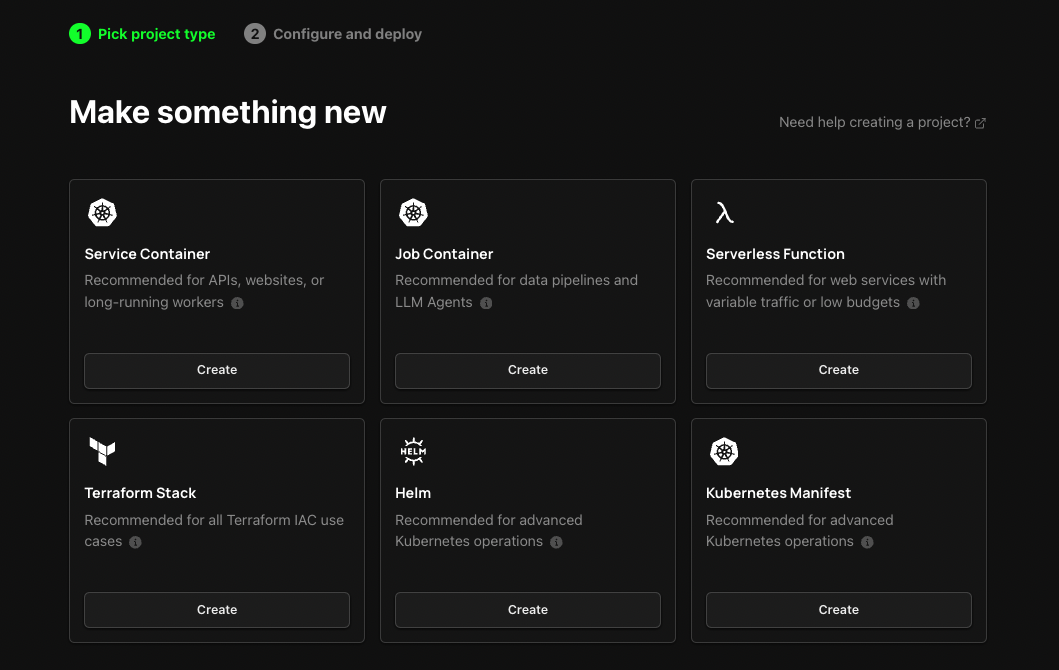
2. Configure Project
After selecting your Terraform Project Type, you'll need to configure your Project. For this guide, we will deploy an AWS RDS Module.
1. Pick your Source
The first step in configuring your Project for deployment is to select your source. You can deploy any public Terraform module from Terraform Registry. Alternatively, you can deploy your own Terraform module from a Git repository.
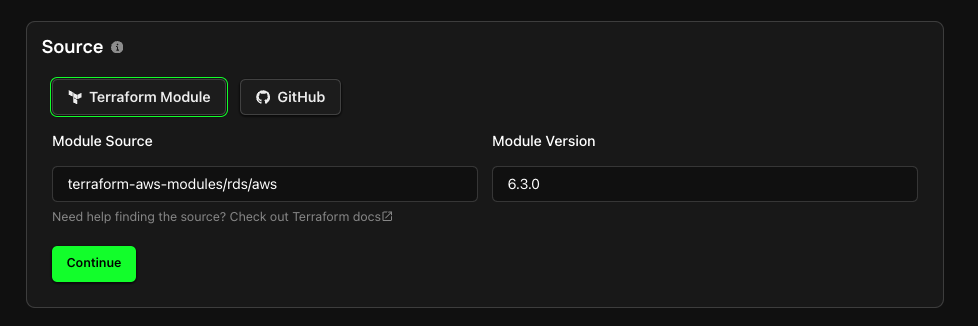
2. Select Target
The next step is selecting your Deploy Target. Zeet will inject the credentials and configuration for the chosen Target, so you don't have to configure your cloud authentication. For the Terraform Stack Project Type, this would mean selecting your AWS or GCP Account, and the region you wish to deploy to. If you don't already have an AWS Account connected, follow the link here to connect a new Cloud account.
Zeet will also create an S3 or GCS bucket to handle the Terraform state for your Project. You can optionally specify a custom bucket name, or let Zeet generate one for you.
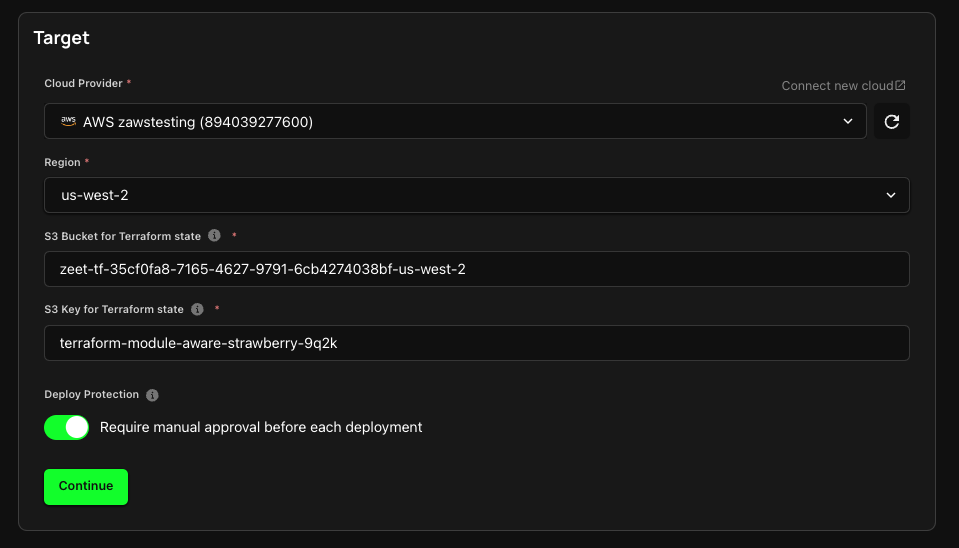
3. Configure Inputs
If the Terraform Module you are using has any variables, you can configure them here by specifying the Variable name, type, and value.
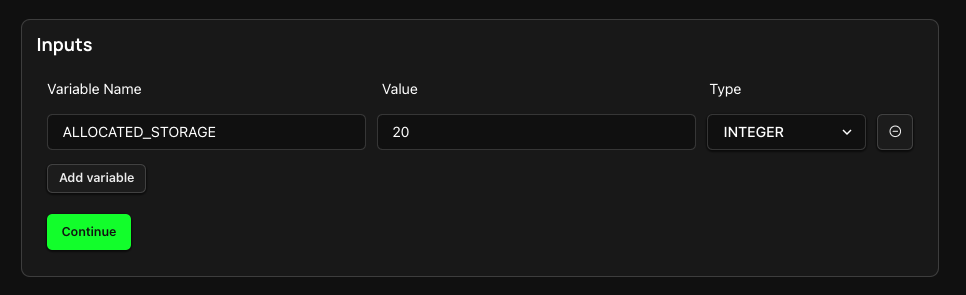
4. Organize and Deploy!
You're almost done! Just give your new Project a name and home. Pick the Group and Sub-Group, or create new ones. You can then deploy your Terraform Project or save it as a draft to be deployed later.