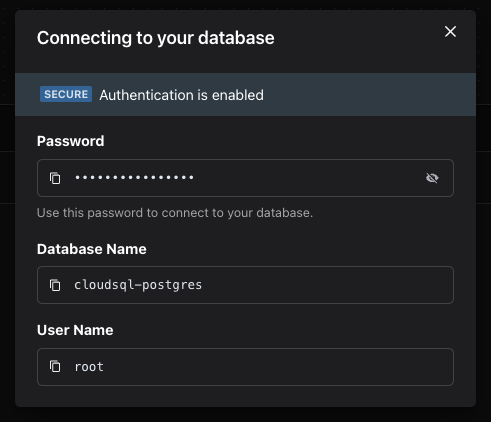CloudSQL
Cloud SQL is a fully-managed database service provided by GCP that offers SQL databases like MySQL, PostgreSQL, and SQL Server. It automates database provisioning, storage capacity management, replication, and backups, allowing users to focus on their applications rather than database management.
This guide covers how to use Zeet's CloudSQL Blueprint to deploy MySQL,
1. Select CloudSQL Blueprint
To get started, head over to the Zeet dashboard and navigate to the Create New Database menu. Here, select the CloudSQL Production Blueprint.
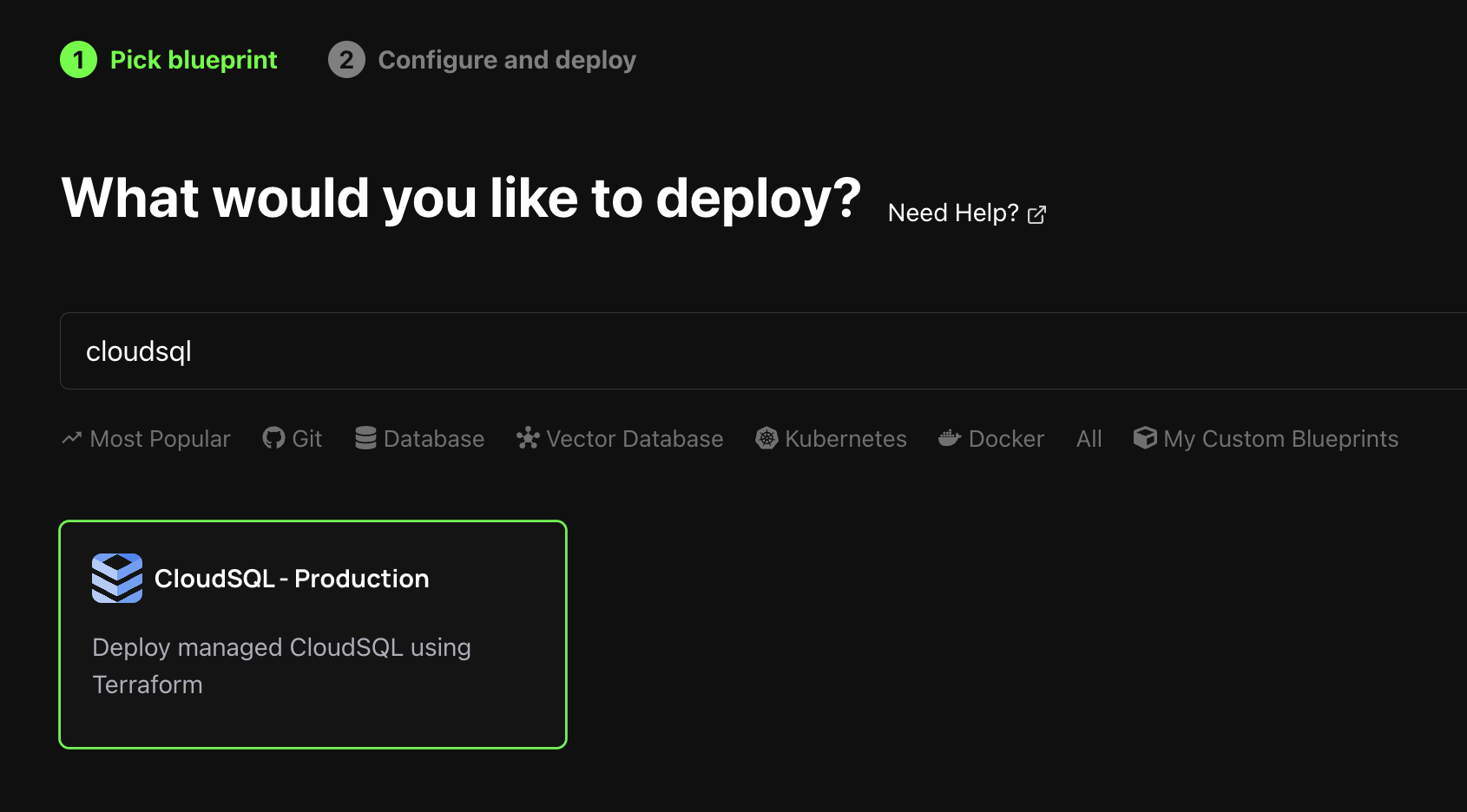
2. Configure Blueprint for Deployment
1. Select Deploy Target
The first step in configuring your Blueprint for deployment is selecting the Deploy Target. Since CloudSQL is a managed service offered by GCP, Zeet only supports GCP as a cloud provider. If you haven't connected a GCP account to Zeet yet, you can do so here.
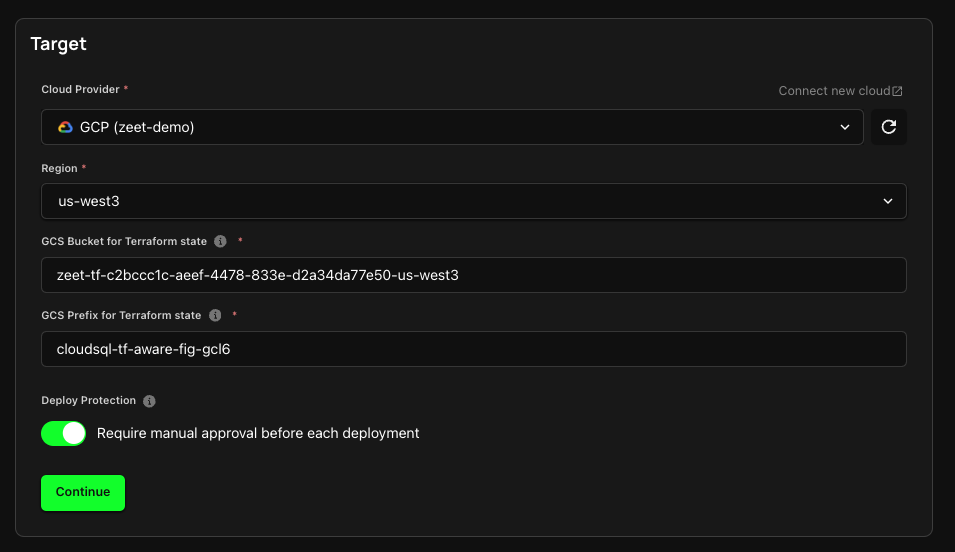
2. Configure Inputs
The next step is to configure your CloudSQL deployment - including the database type, storage, and instance types.
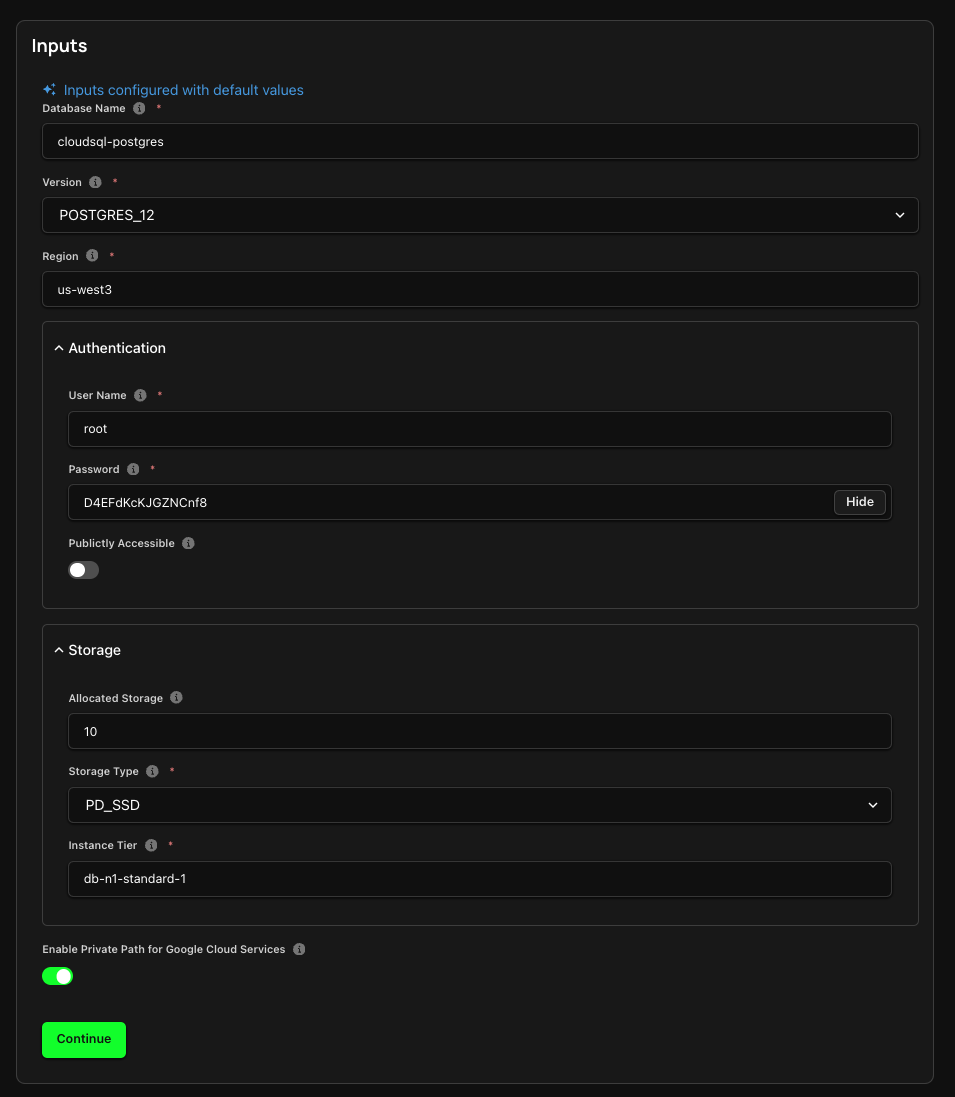
- Database Name: Identifier for your Database
- Version: Refers to the Database Version. Here, you can choose between different versions of MySQL, PostgreSQL, and SQL Server.
- Regions: Region to deploy Database instance.
- Authentication: Configure username and password for authentication. By default, Zeet will auto-generate a secure password for you.
- Storage: Configure storage size, type (SSD or HDD), and specify instance tier.
3. Finalize and Deploy!
You're almost done! Just give your Project a name and a place to live within your Zeet Dashboard. Pick the Group and Sub-Group, or create new ones and deploy your Project right away, or save it as a draft to deploy it at a later time.
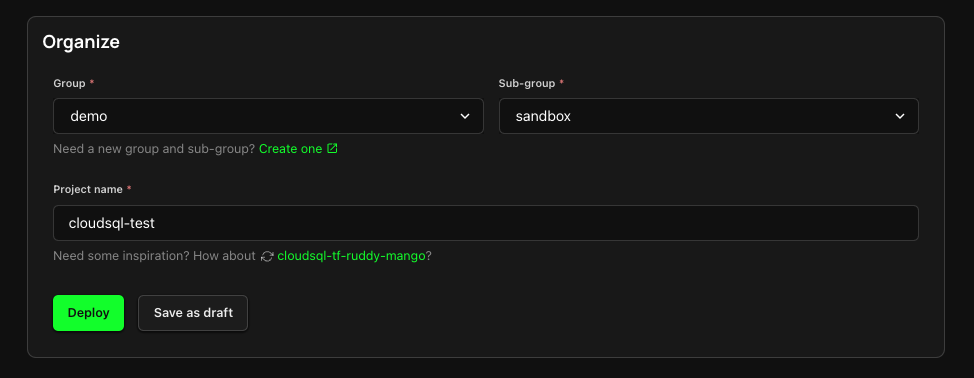
3. Database Connection Information
After you deploy your CloudSQL Database, you can find the relevant connection information for your deployment buy clicking on the Connection Info button in your Project detail page.