GCP Cloud Run
Cloud Run is a fully managed serverless compute platform that allows developers to build, deploy, and run stateless containers on a pay-per-use basis, without the need to manage infrastructure. It automatically scales based on traffic and is compatible with several container runtimes, including Docker.
This guide covers how you can use Zeet's official Cloud Run Blueprint to deploy a Serverless Project!
1. Select Cloud Run Blueprint
To get started, head over to the Zeet dashboard and navigate to the Create New menu. Here, select the Cloud Run Blueprint.

2. Configure Blueprint
After selecting your Cloud Run Blueprint, you'll need to configure your deployment. For this guide, we will go over deploying a Node Express demo app. But you can use Cloud Run to deploy various app frameworks. Check out some of our guides for various app frameworks.
1. Pick your Source
The first step in configuring your deployment is to select your source. You can choose to either select a repository from your connected GitHub account(s) or deploy directly from any public Git repository.
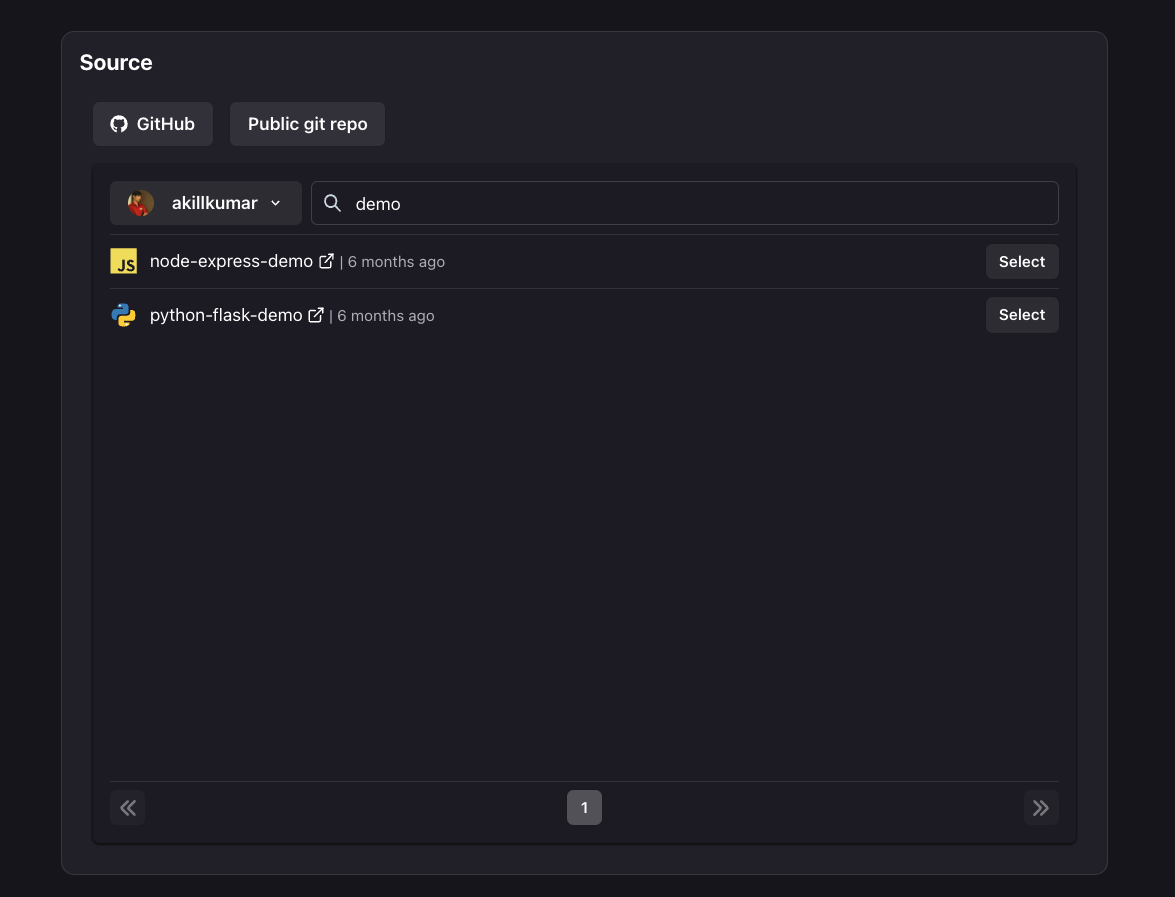
2. Select Target
The next step is selecting your Deploy target. For Serverless Blueprints, this would mean selecting your AWS or GCP accounts, and the region you wish to deploy to. If you don't already have a Cloud connected, follow the link here to connect a new Cloud account.
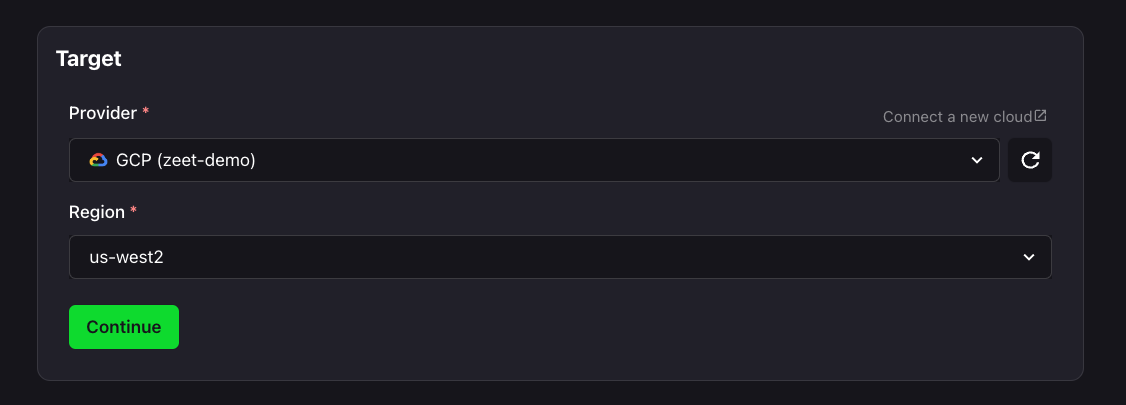
3. Configure Inputs
With your source and target confirmed, it's now time to configure your inputs to get your brand new Cloud Run Project up and running!
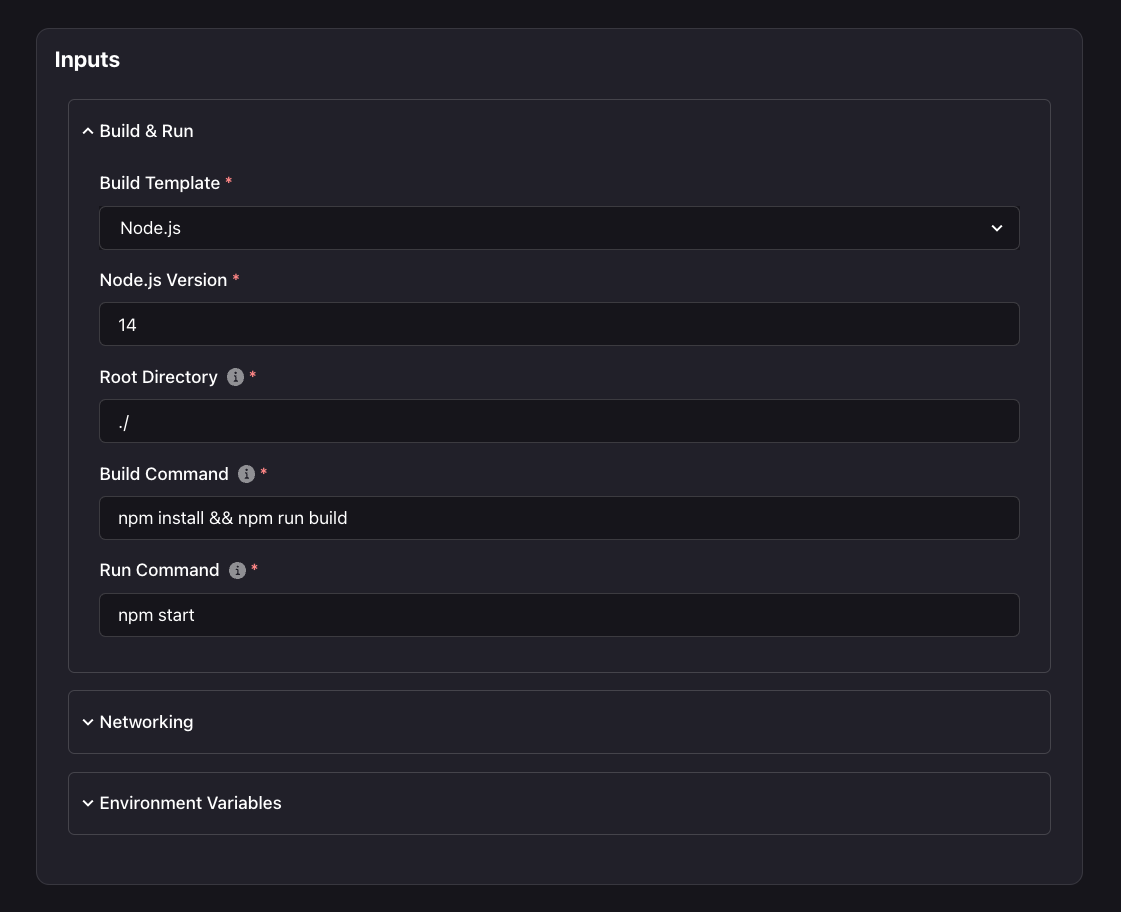
- Here, you can configure your Build & Run settings, including your Build Type, Build and Run commands, and your working directory.
- Under the Networking tab, you can expose the port that your Serverless app listens on.
- You can also add any Environment variables that your app would require during build-time and run-time.
4. Organize and Deploy!
You're so close! Your Project is within reach, and all that's left is to name it and choose a home for it. Pick the Group and Sub-Group, or create new ones and bring your Project to life. Read our docs on Organization to learn more about Groups and Sub-Groups.
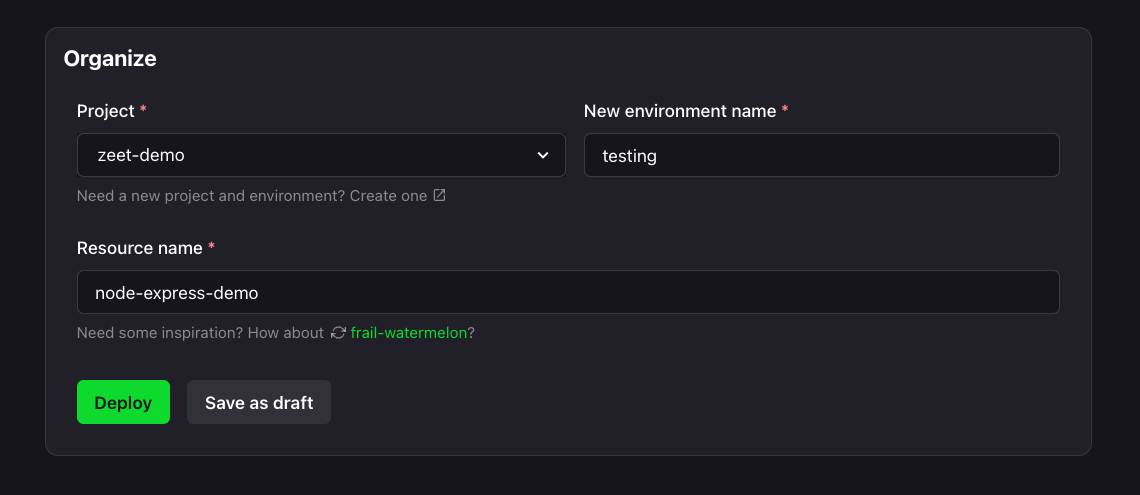
With your new Project named and placed, you can Deploy it right away, or save it as a draft to come back and deploy when the time is right!
Resources
- Node Demo: Zeet's GitHub
- Cloud Run: Official Docs